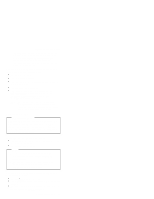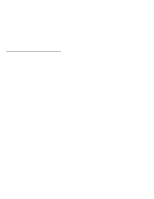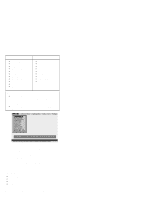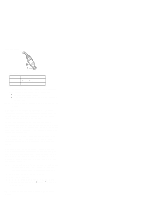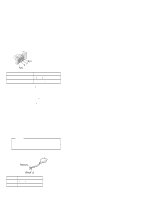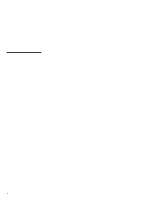Lenovo ThinkPad 570 English - Hardware Maintenance Manual for 570 systems - Page 33
Power system checkout, Utility, Checking the ac adapter - battery
 |
View all Lenovo ThinkPad 570 manuals
Add to My Manuals
Save this manual to your list of manuals |
Page 33 highlights
VGA Information IDE Drive Info PCI Information PNPISA Info SMBIOS Info FRU Info Checkout guide Utility: Run External Tests Surface Scan Hard Disk Benchmark System DOS Shell Tech Support Form Battery Rundown View Test Log Print Log Save Log Full Erase Hard Drive Quick Erase Hard Drive Power system checkout To verify the symptom of a problem, do the following: 1. Power off the computer. 2. Remove the battery pack. 3. Connect the ac adapter. 4. Check that power is supplied when you power on the computer. 5. Power off the computer. 6. Disconnect the ac adapter and install the charged battery pack. 7. Check that power is supplied by the battery pack when you power on the computer. If you suspect a power problem, see the appropriate one of the following power supply checkouts: "Checking the ac adapter" "Checking operational charging" on page 30 "Checking the battery pack" on page 30 "Checking the backup battery" on page 31 Checking the ac adapter: You are here because the computer fails only when the ac adapter is used: If the power problem occurs only when the port replicator is used, replace the port replicator. If the power-on indicator does not turn on, check the power cord of the ac adapter for correct continuity and installation. If the computer does not charge during operation, go to "Checking operational charging" on page 30. 1. Unplug the ac adapter cable from the computer and measure the output voltage at the plug of the ac adapter cable. See the following figure: General descriptions 29