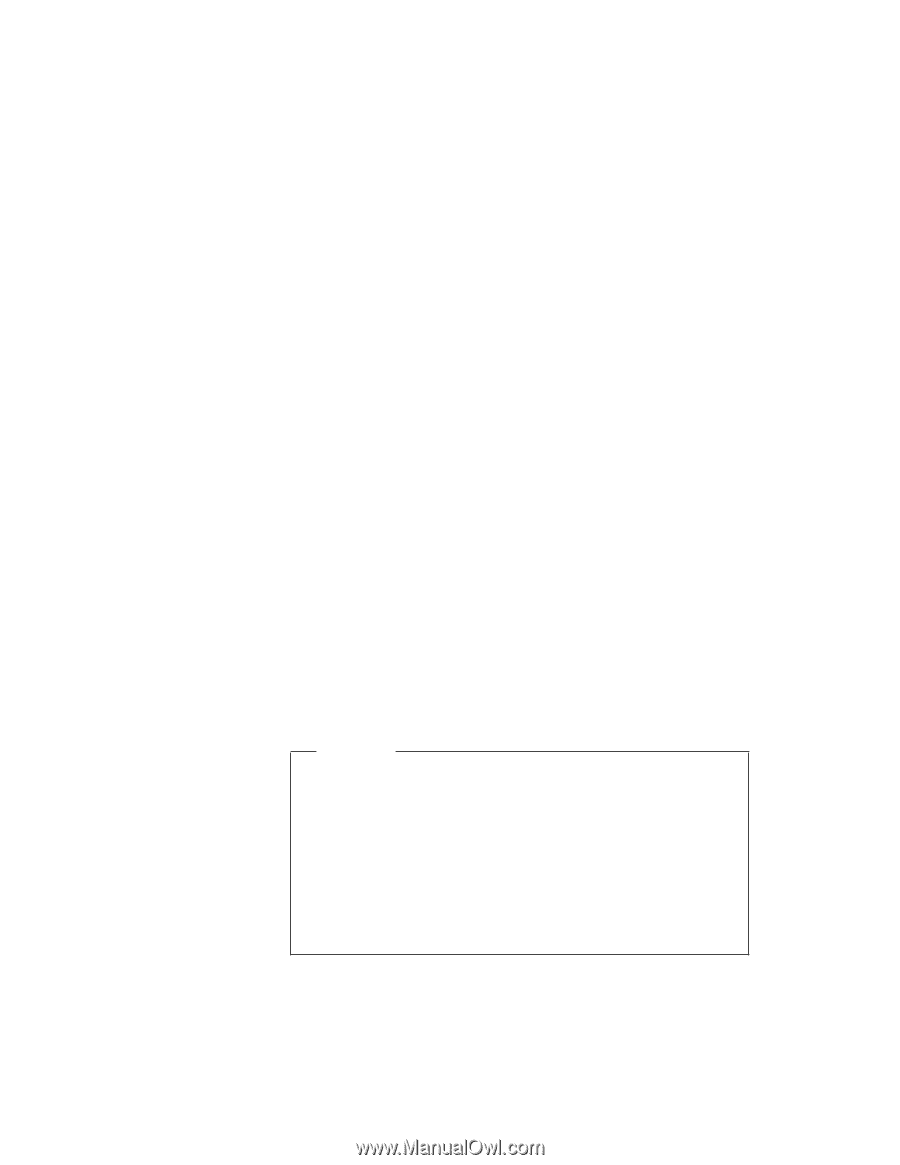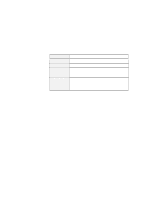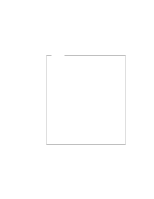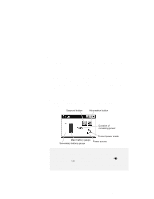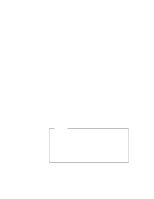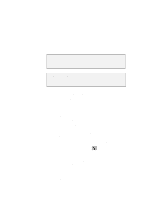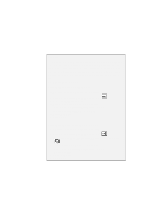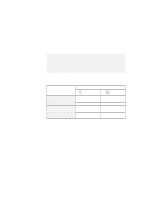Lenovo ThinkPad 600X TP 600E On-line User's Guide that was provided with the s - Page 37
Saving Battery Power, Using the Power Management Modes
 |
View all Lenovo ThinkPad 600X manuals
Add to My Manuals
Save this manual to your list of manuals |
Page 37 highlights
Saving Battery Power Your battery pack should be useful for approximately 3 years, or 300 charge-discharge cycles. The number of years or charge-discharge cycles might vary depending on how efficiently you use your computer. This section describes the following: How to use the power management modes How to use other battery-saving methods Using the Power Management Modes You can run your computer on battery power for a considerable time by using the power management modes (standby mode, suspend mode, and hibernation mode). : | Note: Even if you don't set the low-battery alarm, the charge | indicator will let you know when the battery is low, and then | your computer will automatically enter the power-saving mode. | This default low-battery behavior is independent of the | operating system, so the computer might behave differently | from your setting if you set the low-battery alarm. The | computer chooses appropriately between your setting and the | default setting. Attention Do not enter suspend or hibernation mode when your computer is doing any of the following: Playing or recording audio Playing a movie Playing a game Running any other multimedia application Stop these applications before entering suspend or hibernation mode. Standby mode Chapter 4. Using Your Computer with a Battery Pack 29