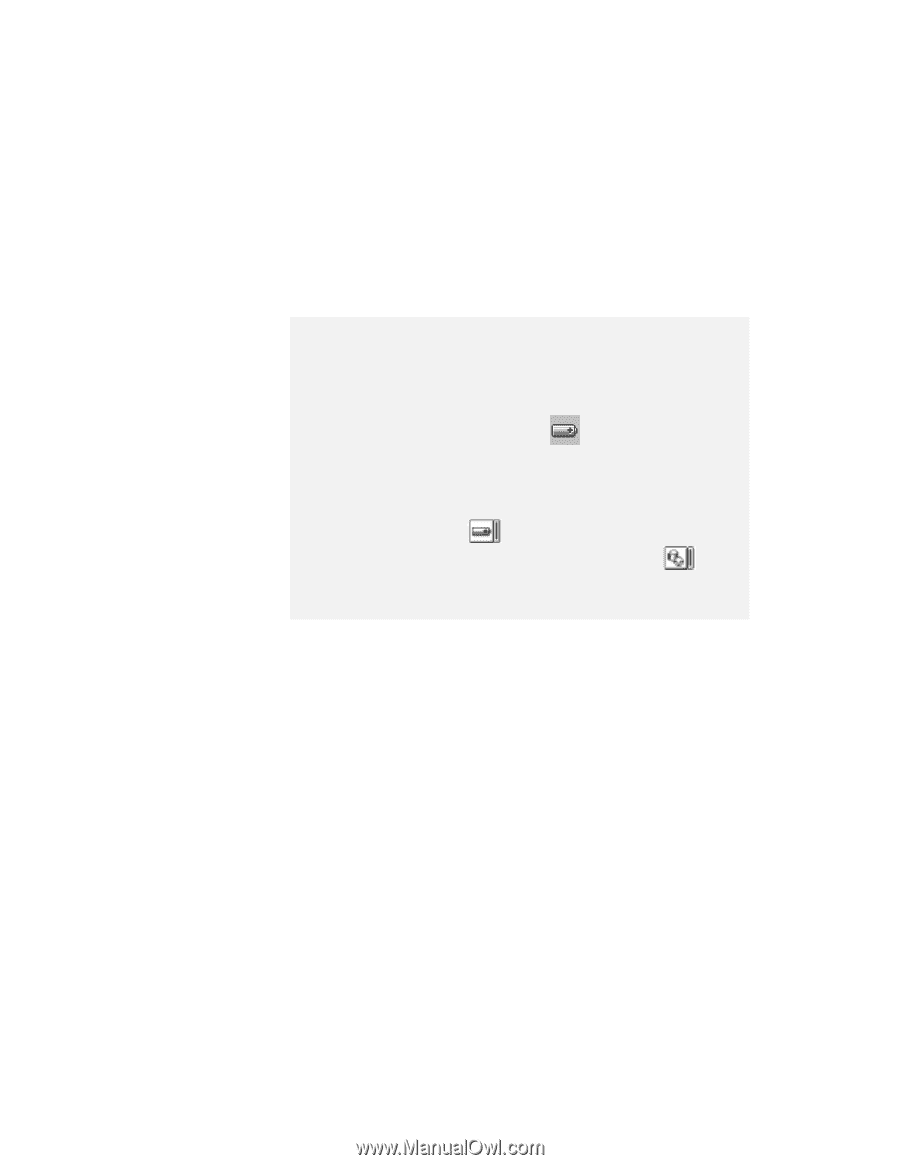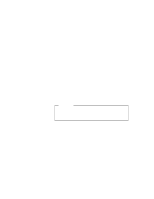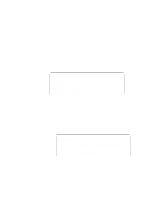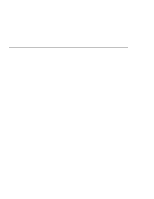Lenovo ThinkPad 600X TP 600E On-line User's Guide that was provided with the s - Page 49
Considerations for Hibernation Mode, For Windows 95 and Windows 98, For Windows NT, Windows 3.1
 |
View all Lenovo ThinkPad 600X manuals
Add to My Manuals
Save this manual to your list of manuals |
Page 49 highlights
Note: You must set the Resume on incoming call option in the ThinkPad Configuration program so the computer automatically resumes normal operation. For Windows 95 and Windows 98: 1. Click on the Power Management ( ) button. 2. Click on the Suspend/Resume options tab. 3. Select the Resume on incoming call option. For Windows NT, Windows 3.1, or OS/2: 1. Click on the Battery ( ) button. 2. Click on the Suspend/Hibernation/Resume options ( then select the Resume on incoming call option. ) button; For DOS: Enter PS2 RI E Considerations for Hibernation Mode Consider the following before using hibernation mode: Do not run any other tasks while the hibernation file is being created. The computer uses battery power to enter hibernation mode. Therefore, it reserves some battery power if it is set to enter hibernation mode when a low-battery condition occurs. This can cause the battery operating time to be shorter than the time publicly stated. Do not add or remove memory during hibernation mode. If you do, the computer resumes from hibernation mode without recognizing the changed memory size. To ensure that the computer recognizes the correct memory size, shut down; then restart your operating system. If the computer is powered with battery power, it turns power off to the PC Card when entering hibernation mode. When normal operation resumes, if the PC Card or computer does not operate, restart the application or computer. If you are using some communication cards and your computer is powered with ac power, the computer does not enter hibernation mode. This prevents possible problems from Chapter 4. Using Your Computer with a Battery Pack 41