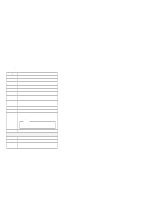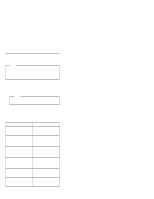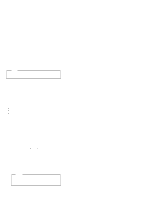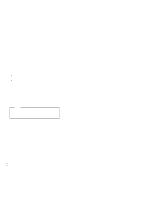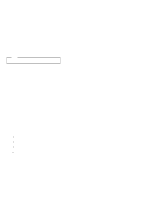Lenovo ThinkPad 770 Hardware Maintenance Manual for 770 series notebooks(Janua - Page 39
Memory Checkout, See Running the Diagnostics
 |
View all Lenovo ThinkPad 770 manuals
Add to My Manuals
Save this manual to your list of manuals |
Page 39 highlights
CHECKOUT GUIDE If the internal keyboard does not work or an unexpected character appears, make sure that the flexible cable extending from the keyboard is correctly seated in the connector. If the keyboard cable connection is correct, run the keyboard test. See "Running the Diagnostics" on page 40 for details. Note When the Fn key is pressed, a black square briefly appears. If the tests detect a keyboard problem, do the following one at a time to correct the problem. Do not replace a nondefective FRU: 1. Reseat the keyboard cable. 2. Replace the keyboard. 3. Replace the card that the keyboard is connected to. 4. Replace the system board. The following auxiliary input devices are supported for this computer: Numeric keypad Mouse (PS/2 compatible) External keyboard (with keyboard/mouse cable) If any of these devices do not work, reseat the cable connector and repeat the failing operation. If the problem does not recur, recheck the connector. If the problem is not corrected, replace the device and then the card that the devices are directly connected to. Memory Checkout DIMM cards are available for increasing memory capacity. The memory size is displayed in kilobites. 576 KB is reserved by the system, so you calculate the memory size by the following equation: [total memory size (MB)] × 1024 − 576 (KB) For example, if the total memory size is 64 MB, it is displayed as 64960 KB. Memory errors might stop system operations, show error messages on the screen, or hang the system. Use the following procedure to isolate memory problems: 1. Power off the computer and remove any installed DIMM from its slot. Note If the computer has a base memory slot and option memory slots, remove any DIMMs installed in the option memory slots. General Descriptions 33