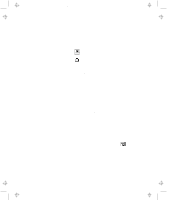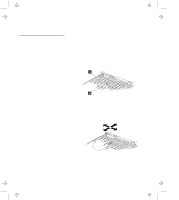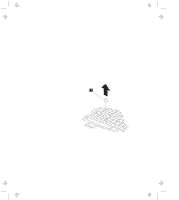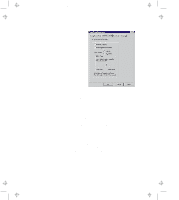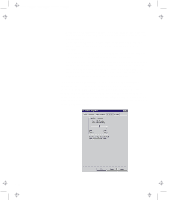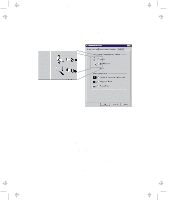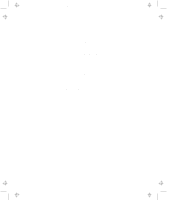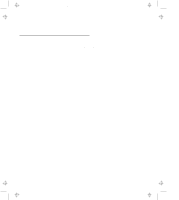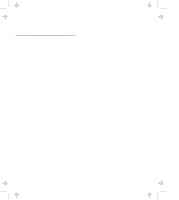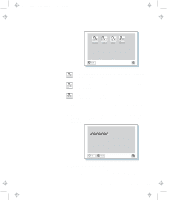Lenovo ThinkPad 770X ThinkPad 770 User's Guide - Page 36
Control Panel, Button, Click Pace, TrackPoint Sensitivity, Sensitivity, Firm Touch, Light Touch
 |
View all Lenovo ThinkPad 770X manuals
Add to My Manuals
Save this manual to your list of manuals |
Page 36 highlights
Title: C79DMMST CreationDate: 07/16/97 13:09:22 a left click or a right click button. You can change the left click and right click button from the "Mouse Properties" window of the Control Panel. If you set your Button configuration as right-handed, the right click displays a context menu and the left click works as a selector. If you set the configuration as left-handed, the left click displays a context menu and the right click works as selector. The Click Pace function adjusts how quickly you must press the TrackPoint for clicks and double-clicks. If you set the pace too slow, you might notice unintended clicks, a pointer delay, or a dragging delay. However, if you set the pace too quick, you might notice that it is hard to use Press-to-Select. The TrackPoint Sensitivity function under the Sensitivity tab adjusts the force required for both cursor movement and Press-to-Select. Slide toward Firm Touch to increase the force needed to move the pointer, and to increase the force needed to activate Press-to-Select. Slide toward Light Touch to decrease the force needed to move the pointer, and to reduce the force needed to activate Press-to-Select. 2-12