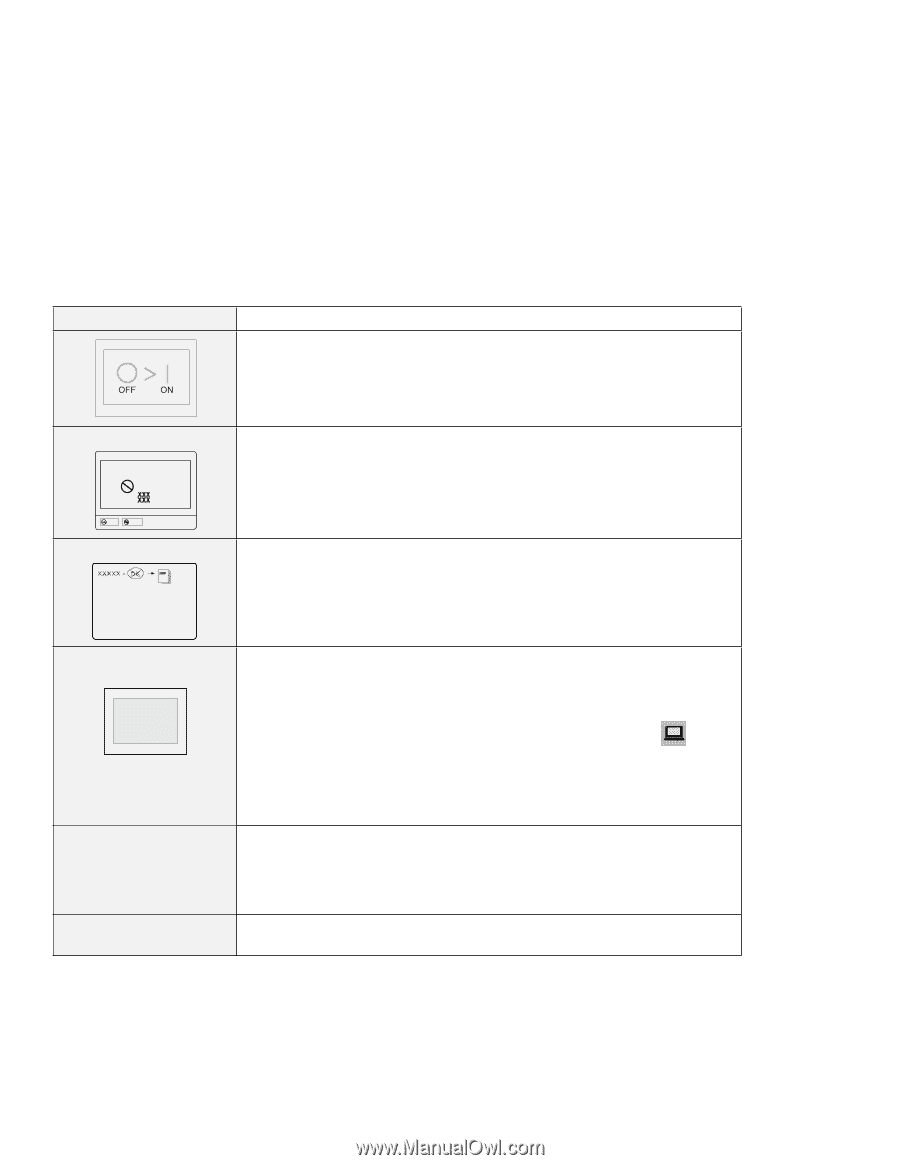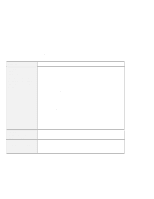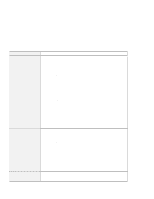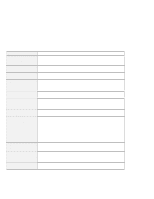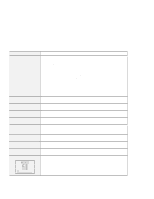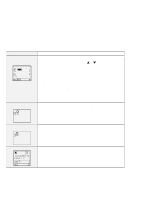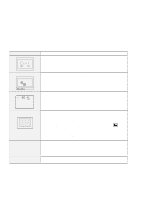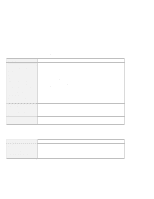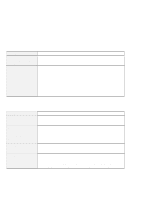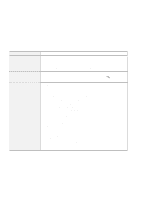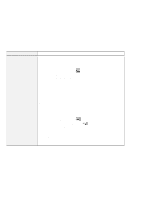Lenovo ThinkPad 770Z TP 770X User's Reference that shipped with the system - Page 153
Message, Cause and Action, Enter, Start, Screen expansion, KB OK, screen
 |
View all Lenovo ThinkPad 770Z manuals
Add to My Manuals
Save this manual to your list of manuals |
Page 153 highlights
Message Troubleshooting Charts Cause and Action This message appears when you restart your computer and after you change the IDE channel from 2 to 3. Power off the computer and wait at least 5 seconds; then power it on again. A POST error prompt ERROR An error was found during POST. Press Enter; then select Start from the "Test" submenu and run the test. If the test ends in an error, note the error code and have the computer serviced. OK Cancel An error prompt Power off the computer and start Easy-Setup; then select Test to test the computer. If the test ends in an error, note the error code and have the computer serviced. You can start the operating system by pressing F1 instead, and ignore the error. The DOS full-screen looks smaller. 640 x 480 A panel or message that is not listed in the troubleshooting charts. xxxxx KB OK appears and the computer stops. If you use a DOS application that supports only the 640x480 resolution (VGA mode), the screen image might look slightly distorted or might appear smaller than the display size. This is to maintain compatibility with other DOS applications. To expand the screen image to the same size as the actual screen, start the ThinkPad Configuration program and click on LCD ( ); then select the Screen expansion function. (The image may still look slightly distorted.) Note: You can use the Fn+F8 keys to do the same thing if your computer has screen expansion function. Power off the computer and start Easy-Setup; then select Test to test the computer. If the test ends in an error, note the error code and have the computer serviced. If you cannot start Easy-Setup, have the computer serviced. Have the computer serviced. Chapter 4. Solving Computer Problems 139