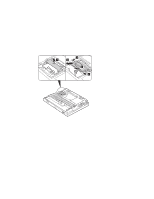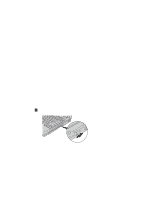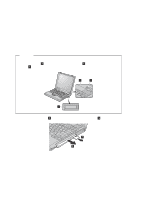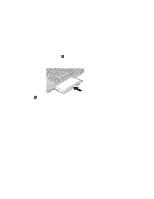Lenovo ThinkPad A20p TP A20 - User's Reference Supplement Guide html format - Page 10
Warm-swapping the Ultrabay 2000 device
 |
View all Lenovo ThinkPad A20p manuals
Add to My Manuals
Save this manual to your list of manuals |
Page 10 highlights
Warm-swapping the Ultrabay 2000 device If you want to replace the Ultrabay 2000 device of your computer with another of the devices described in the online user's guide, you can do a warm swap. To do a warm swap is to remove, connect, or reconnect a device while the computer is in standby mode. As configured at the factory, your computer is enabled for warm swapping. To check whether warm swap is enabled, do as follows: 1 Start the ThinkPad Configuration Program. 2 Click Device Bay. 3 Make sure that the Enable IDE device warm swap check box is selected. If it is not, select it, and restart your computer to make the change effective. To do a warm-swap, do as follows: 1 Slide the bay-latch 1 to pop out the handle. 10

Warm-swapping the Ultrabay 2000 device
If you want to replace the Ultrabay 2000 device of your computer with another of the devices
described in the online user's guide, you can do a warm swap.
To do a warm swap is to remove, connect, or reconnect a device while the computer is in standby
mode.
As configured at the factory, your computer is enabled for warm swapping.
To check whether warm swap is enabled, do as follows:
1
Start the ThinkPad Configuration Program.
2
Click
Device Bay
.
3
Make sure that the
Enable IDE device warm swap
check box is selected.
If it is not, select
it, and restart your computer to make the change effective.
To do a warm-swap, do as follows:
1
Slide the bay-latch
±1²
to pop out the handle.
10