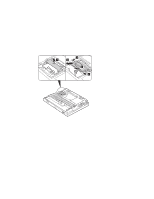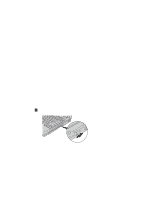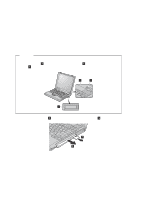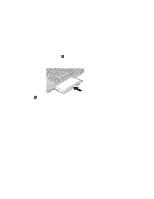Lenovo ThinkPad A20p TP A20 - User's Reference Supplement Guide html format - Page 9
Considerations for attaching a DVI monitor, Primary, Apply, Attribute, Screen expansion
 |
View all Lenovo ThinkPad A20p manuals
Add to My Manuals
Save this manual to your list of manuals |
Page 9 highlights
Considerations for attaching a DVI monitor Connect the DVI monitor to the expansion unit, and turn it on, before you turn on the computer. Otherwise the system cannot recognize that the monitor is connected. If the option for enabling the DVI monitor in the Display Properties window does not appear, try closing the window and opening it again. If the option still does not appear, make sure that the connector of the monitor is attached firmly, and repeat the procedure for attaching the monitor. If you see a DVD movie on the DVI monitor, the monitor needs to be set as the primary display. 1. Open the Display Properties window as described on page 8. The FPD option appears. 2. Make sure that the button on it shows Primary. If it does not, click the button to change it to Primary. 3. Click Apply. You cannot use Fn+F7 to switch between the computer LCD and the DVI monitor. If you use the screen expansion function, the DVI monitor needs to be set as the primary display. 1. Open the Display Properties window as described on page 8. The FPD option appears. 2. Click the button that shows FPD. The Attribute tab appears. 3. Click the Screen expansion button. 4. Click Apply. The display output does not appear on the DVI monitor during the startup of the system. It appears as soon as the desktop of the system comes up. 9