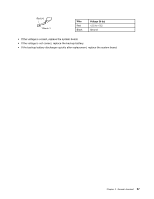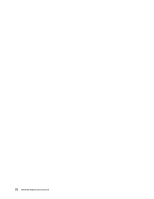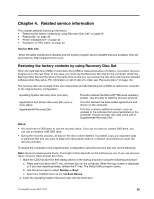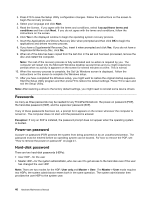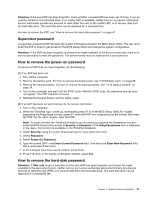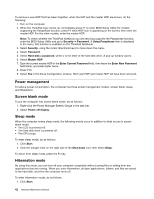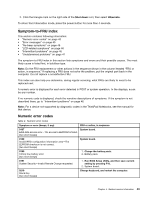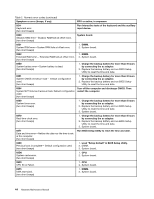Lenovo ThinkPad Edge 15 Hardware Maintenance Manual - Page 48
Power management, Screen blank mode, Sleep mode, Hibernation mode, Security, Password - function keys
 |
View all Lenovo ThinkPad Edge 15 manuals
Add to My Manuals
Save this manual to your list of manuals |
Page 48 highlights
To remove a user HDP that has been forgotten, when the SVP and the master HDP are known, do the following: 1. Turn on the computer. 2. When the ThinkPad logo comes up, immediately press F1 to enter BIOS Setup Utility.For models supporting the Passphrase function, press F1 while HDP icon is appearing on the screen; then enter the master HDP. For the other models, enter the master HDP. Note: To check whether the ThinkPad Notebook you are servicing supports the Passphrase function, enter the BIOS Setup Utility and go to Security ➙ Password. If Using Passphrase item is displayed in the menu, this function is available on the ThinkPad Notebook. 3. Select Security, using the cursor directional keys to move down the menu. 4. Select Password. 5. Select Hard-disk x password, where x is the letter of the hard disk drive. A pop-up window opens. 6. Select Master HDP. 7. Type the current master HDP in the Enter Current Password field. then leave the Enter New Password field blank, and press Enter twice. 8. Press F10. 9. Select Yes in the Setup Configuration window. Both user HDP and master HDP will have been removed. Power management To reduce power consumption, the computer has three power management modes: screen blank, sleep, and hibernation. Screen blank mode To put the computer into screen blank mode, do as follows: 1. Right-click the Power Manager Battery Gauge in the task bar. 2. Select Power off display. Sleep mode When the computer enters sleep mode, the following events occur in addition to what occurs in screen blank mode: • The LCD is powered off. • The hard disk drive is powered off. • The CPU stops. To enter sleep mode, do as follows: 1. Click Start. 2. Click the triangle mark on the right side of the Shut down icon; then select Sleep. To return from sleep mode, press the Fn key. Hibernation mode By using this mode, you can turn off your computer completely without saving files or exiting from any applications that are running. When you enter hibernation, all open applications, folders, and files are saved to the hard disk, and then the computer turns off. To enter hibernation mode, do as follows: 1. Click Start. 42 Hardware Maintenance Manual