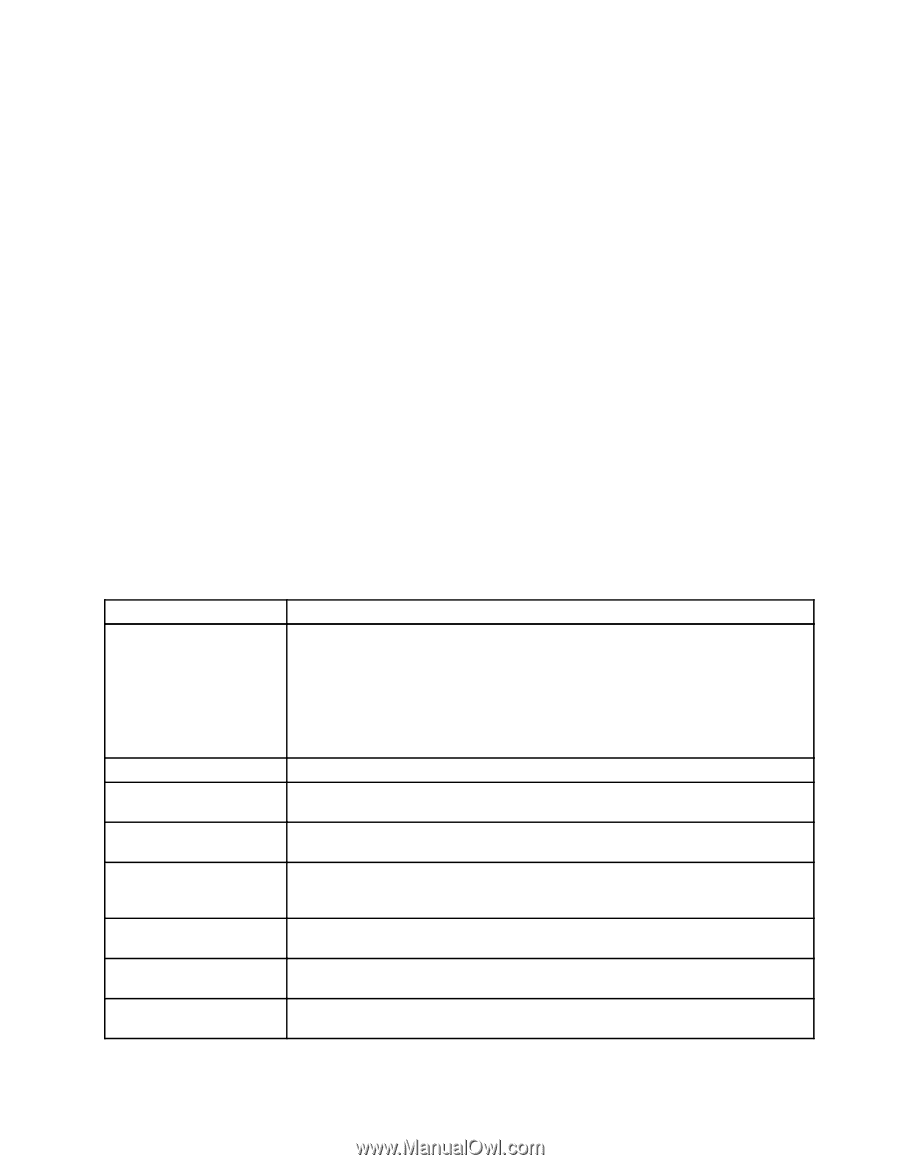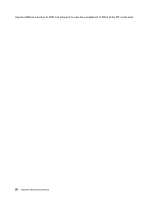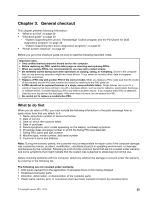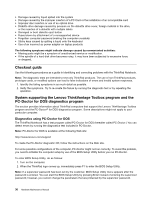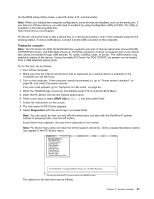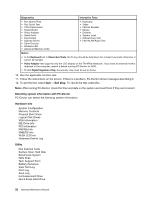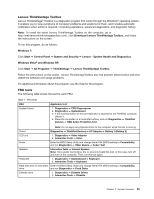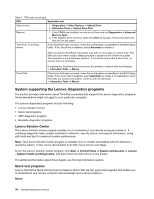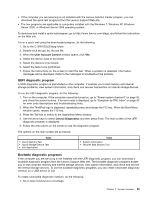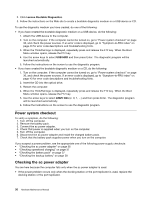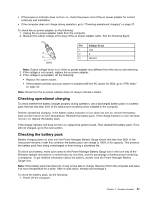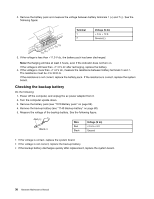Lenovo ThinkPad L421 Hardware Maintenance Manual - Page 39
Lenovo ThinkVantage Toolbox, FRU tests, Lenovo - System Health and Diagnostics
 |
View all Lenovo ThinkPad L421 manuals
Add to My Manuals
Save this manual to your list of manuals |
Page 39 highlights
Lenovo ThinkVantage Toolbox Lenovo ThinkVantage® Toolbox is a diagnostic program that works through the Windows® operating system. It enables you to view symptoms of computer problems and solutions for them, and includes automatic notification when action is required, computing assistance, advanced diagnostics, and diagnostic history. Note: To install the latest Lenovo ThinkVantage Toolbox on the computer, go to http://web.lenovothinkvantagetoolbox.com/, click Download Lenovo ThinkVantage Toolbox, and follow the instructions on the screen. To run this program, do as follows: Windows 7: Click Start ➙ Control Panel ➙ System and Security ➙ Lenovo - System Health and Diagnostics. Windows Vista® and Windows XP: Click Start ➙ All Programs ➙ ThinkVantage ➙ Lenovo ThinkVantage Toolbox. Follow the instructions on the screen. Lenovo ThinkVantag Toolbox also has problem determination aids that determine software and usage problems. For additional information about this program, see the Help for the program. FRU tests The following table shows the test for each FRU. Table 1. FRU tests FRU System board Applicable test 1. Diagnostics ➙ CPU/Coprocessor 2. Diagnostics ➙ Systemboard 3. If the docking station or the port replicator is attached to the ThinkPad computer, detach it. 4. Place the computer on a horizontal surface, and run Diagnostics ➙ ThinkPad Devices ➙ HDD Active Protection Test. Note: Do not apply any physical shock to the computer while the test is running. Power Diagnostics ➙ ThinkPad Devices ➙ AC Adapter ➙ Battery 1 (Battery 2) LCD unit 1. Diagnostics ➙ Video Adapter 2. Interactive Tests ➙ Video Audio Enter the BIOS Setup Utility and change Serial ATA (SATA) setting to Compatibility, and run Diagnostics ➙ Other Device ➙ Codec Test Speaker Interactive Tests ➙ Internal Speaker Note: Once Audio test is done, the no sound is heard this test. In this case, turn off and turn on the computer. Then, run this test again. Keyboard 1. Diagnostics ➙ Systemboard ➙ Keyboard 2. Interactive Tests ➙ Keyboard Hard disk drive or solid state Enter the BIOS Setup Utility and change Serial ATA (SATA) setting to Compatibility, drive and run Diagnostics ➙ Fixed Disks Diskette drive 1. Diagnostics ➙ Diskette Drives 2. Interactive Tests ➙ Diskette Chapter 3. General checkout 33