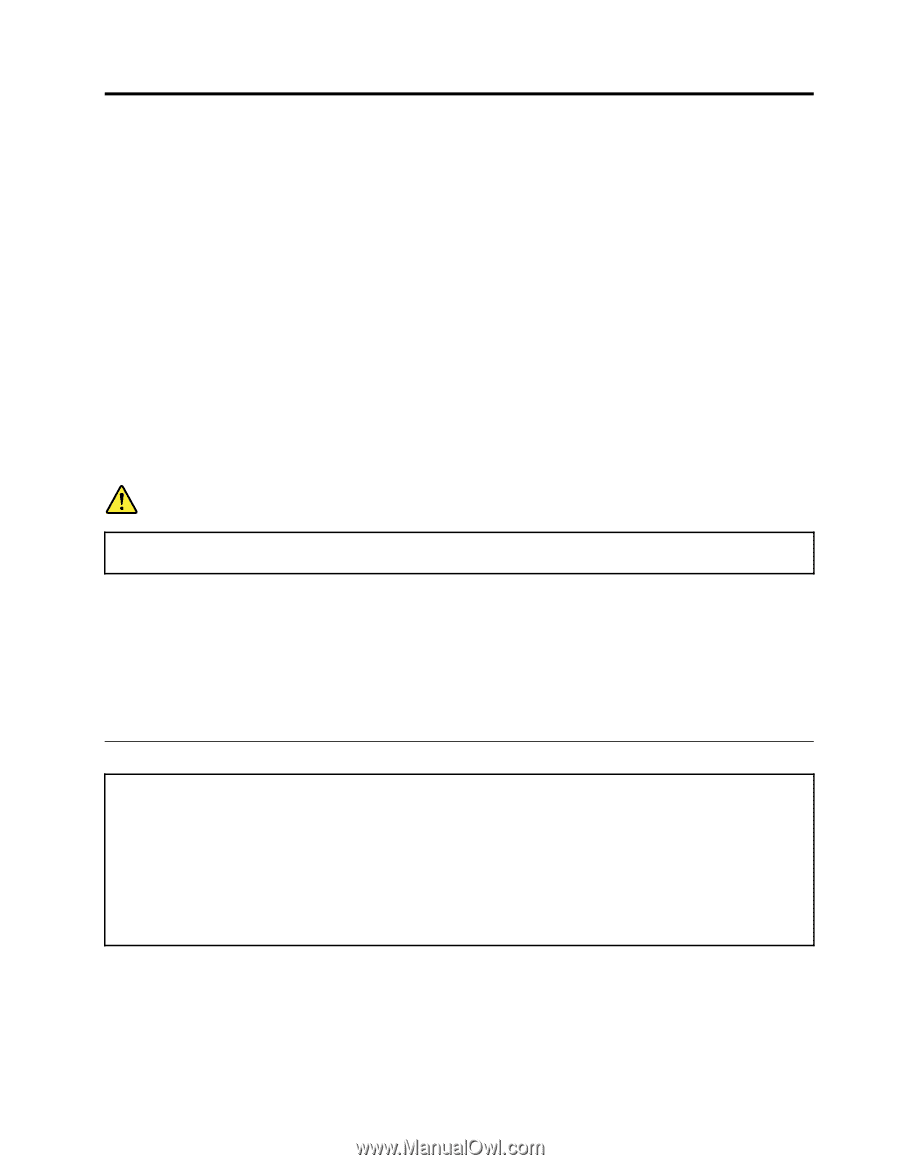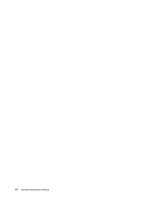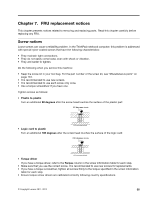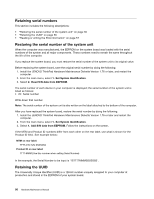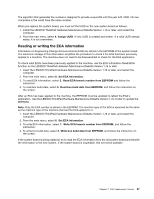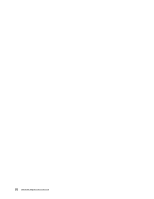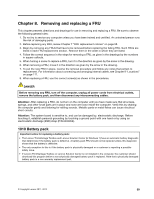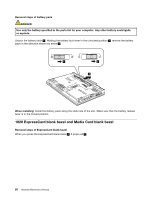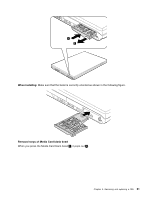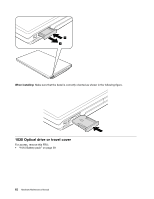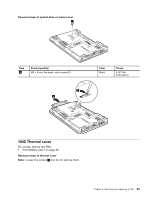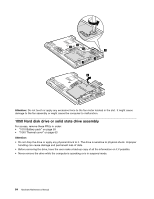Lenovo ThinkPad L421 Hardware Maintenance Manual - Page 65
Removing and replacing a FRU, 1010 Battery pack - review
 |
View all Lenovo ThinkPad L421 manuals
Add to My Manuals
Save this manual to your list of manuals |
Page 65 highlights
Chapter 8. Removing and replacing a FRU This chapter presents directions and drawings for use in removing and replacing a FRU. Be sure to observe the following general rules: 1. Do not try to service any computer unless you have been trained and certified. An untrained person runs the risk of damaging parts. 2. Before replacing any FRU, review Chapter 7 "FRU replacement notices" on page 55. 3. Begin by removing any FRUs that have to be removed before replacing the failing FRU. Such FRUs are listed in each FRU replacement section. Remove them in the order in which they are listed. 4. Follow the correct sequence in the steps for removing a FRU, as given in the drawings by the numbers in square callouts. 5. When turning a screw to replace a FRU, turn it in the direction as given by the arrow in the drawing. 6. When removing a FRU, move it in the direction as given by the arrow in the drawing. 7. To put the new FRU in place, reverse the removal procedure and follow any notes that pertain to replacement. For information about connecting and arranging internal cables, see Chapter 9 "Locations" on page 111. 8. When replacing a FRU, use the correct screw(s) as shown in the procedures. DANGER Before removing any FRU, turn off the computer, unplug all power cords from electrical outlets, remove the battery pack, and then disconnect any interconnecting cables. Attention: After replacing a FRU, do not turn on the computer until you have made sure that all screws, springs, and other small parts are in place and none are loose inside the computer. Verify this by shaking the computer gently and listening for rattling sounds. Metallic parts or metal flakes can cause electrical short circuits. Attention: The system board is sensitive to, and can be damaged by, electrostatic discharge. Before touching it, establish personal grounding by touching a ground point with one hand or by using an electrostatic discharge (ESD) strap (P/N 6405959). 1010 Battery pack Important notice for replacing a battery pack: • The Lenovo ThinkVantage Toolbox and Lenovo Solution Center (in Windows 7) have an automatic battery diagnostic that determines if the battery pack is defective. A battery pack FRU should not be replaced unless this diagnostic shows that the battery is defective. • The only exception to this is if the battery pack is physically damaged or a customer is reporting a possible safety issue. • If Lenovo ThinkVantage Toolbox or Lenovo Solution Center is not installed in the computer, the customer should download this program before a non-physically damaged battery pack is replaced. Note that a physically damaged battery pack is a non-warranty replacement part. © Copyright Lenovo 2011, 2012 59