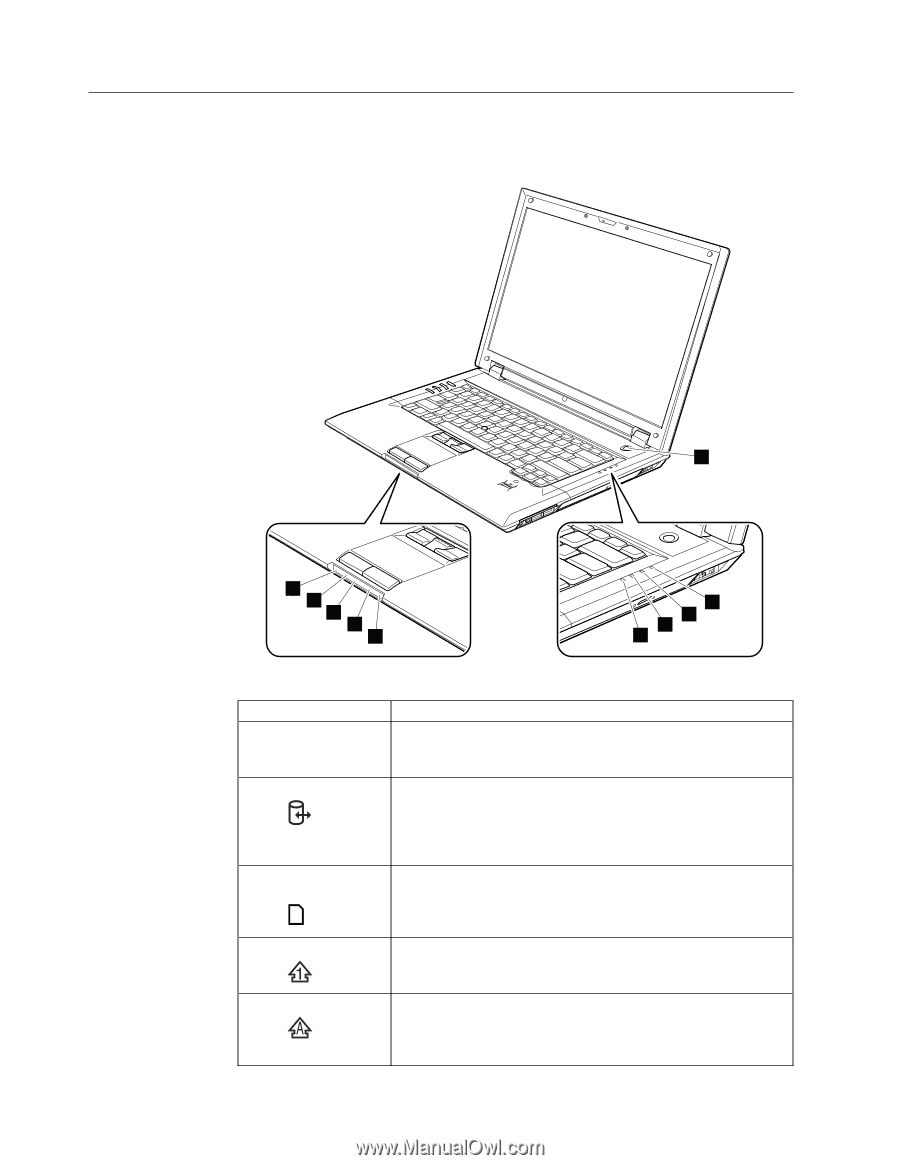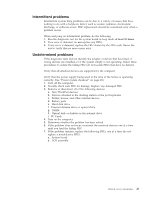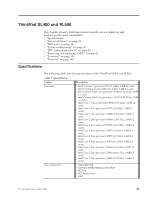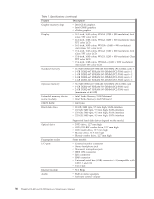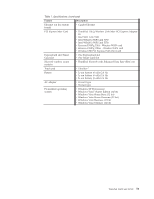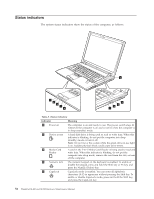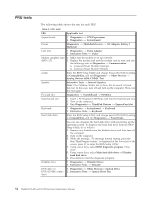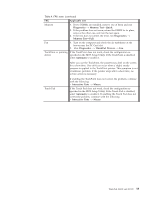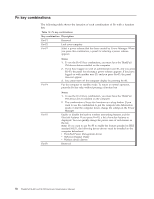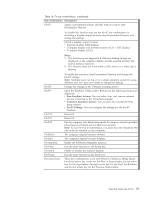Lenovo ThinkPad SL400 Hardware Maintenance Manual - Page 60
Status, indicators
 |
View all Lenovo ThinkPad SL400 manuals
Add to My Manuals
Save this manual to your list of manuals |
Page 60 highlights
Status indicators The system status indicators show the status of the computer, as follows: 1 10 9 8 7 6 2 3 4 5 Table 8. Status indicators Indicator 1 Power on 2 Device access 3 Media Card Reader 4 Numeric lock 5 CapsLock Meaning The computer is on and ready to use. The power switch stays lit whenever the computer is on and is not lit when the computer is in sleep (standby) mode. A hard disk drive is being used to read or write data. When this indicator is blinking, do not put the computer into sleep (standby) mode or turn it off. Note: Do not move the system while the green drive-in-use light is on. Sudden physical shock could cause drive errors. A card in the 7-in-1 Media Card Reader is being used to read and write data. When this indicator is blinking, do not put the computer into sleep mode, remove the card from the slot, or turn off the computer. The numeric keypad on the keyboard is enabled. To enable or disable the keypad, press and hold the Shift key or Fn key, and press the NumLk (Delete) key. CapsLock mode is enabled. You can enter all alphabetic characters (A-Z) in uppercase without pressing the Shift key. To enable or disable CapsLock mode, press and hold the Shift key, and press the CapsLock key. 52 ThinkPad SL400 and SL500Hardware Maintenance Manual