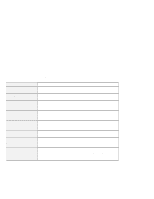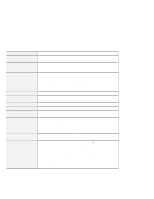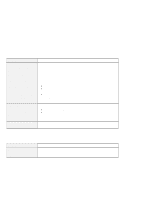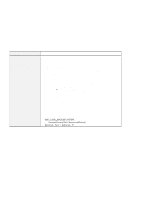Lenovo ThinkPad T21 English - 46L4325 - ThinkPad T20, T21User's Reference guid - Page 39
Input problems - drivers
 |
View all Lenovo ThinkPad T21 manuals
Add to My Manuals
Save this manual to your list of manuals |
Page 39 highlights
Hardware troubleshooting Input problems Problem The cursor drifts when the computer is turned on or after it resumes normal operation. The cursor does not work for a while after the settings in the Mouse Properties window have been changed. The mouse or pointing device does not work. The mouse buttons do not work. The scrolling or magnifying glass function does not work. The cursor does not move after the computer returns from one of the power management modes. Cause and action The cursor may drift when you are not using the TrackPoint during normal operation. This is a normal characteristic of the TrackPoint and is not a defect. The cursor may drift for several seconds under the following conditions: When the computer is turned on. When the computer resumes normal operation. When the TrackPoint is pressed for a long time. When the temperature changes. This is a normal characteristic of the cursor. Wait several seconds until the cursor returns to the normal state. Make sure that the cable for the mouse or pointing device cable is in the ThinkPad Configuration Program. Make sure that the cable for the mouse or pointing device is securely connected to the computer. Try using the TrackPoint. If the TrackPoint works, the error may be due to the mouse. If your mouse is incompatible with the IBM PS/2 mouse, disable the TrackPoint, using the ThinkPad Configuration Program. Note: For more information, see the manual supplied with the mouse. Change the mouse driver to Standard PS/2 Port Mouse, and then reinstall IBM PS/2 TrackPoint driver. Refer to the Software Selections CD for installing the driver. See the mouse driver in Device Manager, and make sure that the IBM PS/2 TrackPoint driver is installed. Make sure you followed the instructions correctly when you installed Windows with the power management option. Chapter 3. Solving computer problems 23