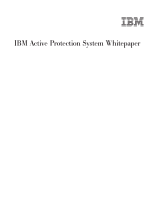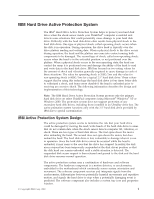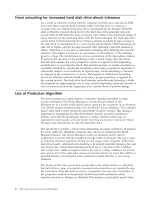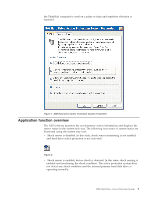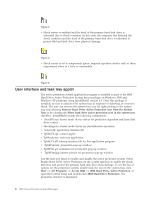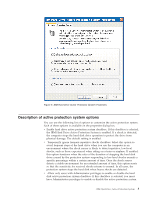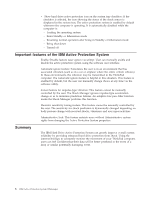Lenovo ThinkPad T41p Hard Drive Active Protection system white paper - Page 6
interface, applet - drivers
 |
View all Lenovo ThinkPad T41p manuals
Add to My Manuals
Save this manual to your list of manuals |
Page 6 highlights
Figure 3. v Shock sensor is enabled and the head of the primary hard disk drive is unloaded due to shock condition. In this state, the computer has detected the shock condition and the head of the primary hard disk drive is unloaded to protect the hard disk drive from physical damage. Figure 4. v Shock sensor is set to temporarily ignore frequent repetitive shocks such as those experienced when in a train or automobile. Figure 5. User interface and task tray applet The active protection system application program is installed as part of the IBM Hard Drive Active Protection System driver package on Windows 2000 and Windows XP platforms using InstallShield version 6.3. Once this package is installed, an icon is added to the system tray in response to detecting an excessive shock. The user can remove the system tray icon by right-clicking in the system tray and selecting Remove Hard Drive Active Protection icon from the System Tray or by clearing the Show hard drive active protection icon in the system tray checkbox. InstallShield installs the following components: v ShockPrf.sys: kernel mode device driver for prediction algorithm and hard disk drive control v Shockmgr.sys: kernel mode driver for miscellaneous operation v Sensor.dll: application interface dll v TpShCPL.cpl: control applet v TpShocks.exe: task tray application v TpShCPL.dll: bitmap resource file for this application program v TpShPrm.hta: promotion pop-up window v TpShPrm.gif: animation for promotion pop-up window v TpShPrm.jpg: banner picture for promotion pop-up window Use the task tray menu to enable and disable the active protection system. Select Enable Hard Drive Active Protection on the system task tray to enable the shock detection and protect the primary hard disk drive from damage. To see the list of options for the protection system, double-click the icon in the system tray, click Start --> All Programs --> Access IBM --> IBM Hard Drive Active Protection, or open the Control Panel and double-click IBM Hard Drive Protection. The properties window is displayed: 4 IBM Active Protection System Whitepaper