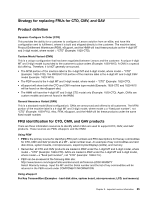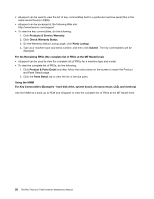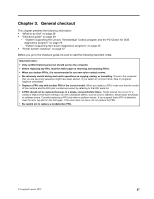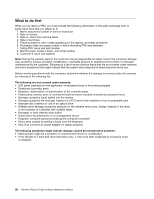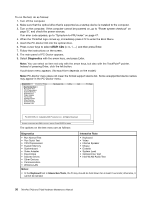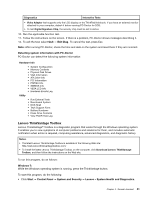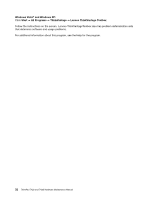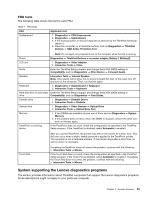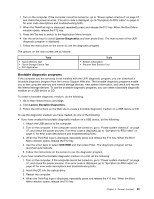Lenovo ThinkPad T420 Hardware Maintenance Manual - Page 36
ATAPI CDx, Diagnostics, To run the test, do as follows - wireless radio
 |
View all Lenovo ThinkPad T420 manuals
Add to My Manuals
Save this manual to your list of manuals |
Page 36 highlights
To run the test, do as follows: 1. Turn off the computer. 2. Make sure that the optical drive that is supported as a startup device is installed to the computer. 3. Turn on the computer. If the computer cannot be powered on, go to "Power system checkout" on page 37, and check the power sources. If an error code appears, go to "Symptom-to-FRU index" on page 47. 4. When the ThinkPad logo comes up, immediately press F12 to enter the Boot Menu. 5. Insert the PC-Doctor CD into the optical drive. 6. Press cursor keys to select ATAPI CDx (x: 0, 1, ...) and then press Enter. 7. Follow the instructions on the screen. 8. The main panel of PC-Doctor appears. 9. Select Diagnostics with the arrow keys, and press Enter. Note: You can select an item not only with the arrow keys, but also with the TrackPoint® pointer. Instead of pressing Enter, click the left button. A pull-down menu appears. (Its exact form depends on the model.) Note: PC-Doctor menu does not mean the formal support device list. Some unsupported device names may appear in the PC-Doctor menu. Diagnostics Interactive Tests Run Normal Test Run Quick Test CPU/Coprocessor System Memory Systemboard Video Adapter Fixed Disks Diskette Drives Other Devices Communication Wireless LAN Hardware Info Utility Quit F1=Help PC-DOCTOR 2.0 Copyright 2008 PC-Doctor, Inc. All Rights Reserved. Use the cursor keys and ESC to move in menus. Press ENTER to select. The options on the test menu are as follows: Diagnostics Interactive Tests • Run Normal Test • Run Quick Test • CPU/Coprocessor • System Memory • Systemboard • Video Adapter • Fixed Disks • Diskette Drives • Other Devices • Communication • Wireless LAN • Keyboard • Video • Internal Speaker • Mouse • Diskette • System Load • Optical Drive Test • Intel WLAN Radio Test Notes: • In the Keyboard test in Interactive Tests, the Fn key should be held down for at least 2 seconds; otherwise, it cannot be sensed. 30 ThinkPad T420 and T420i Hardware Maintenance Manual