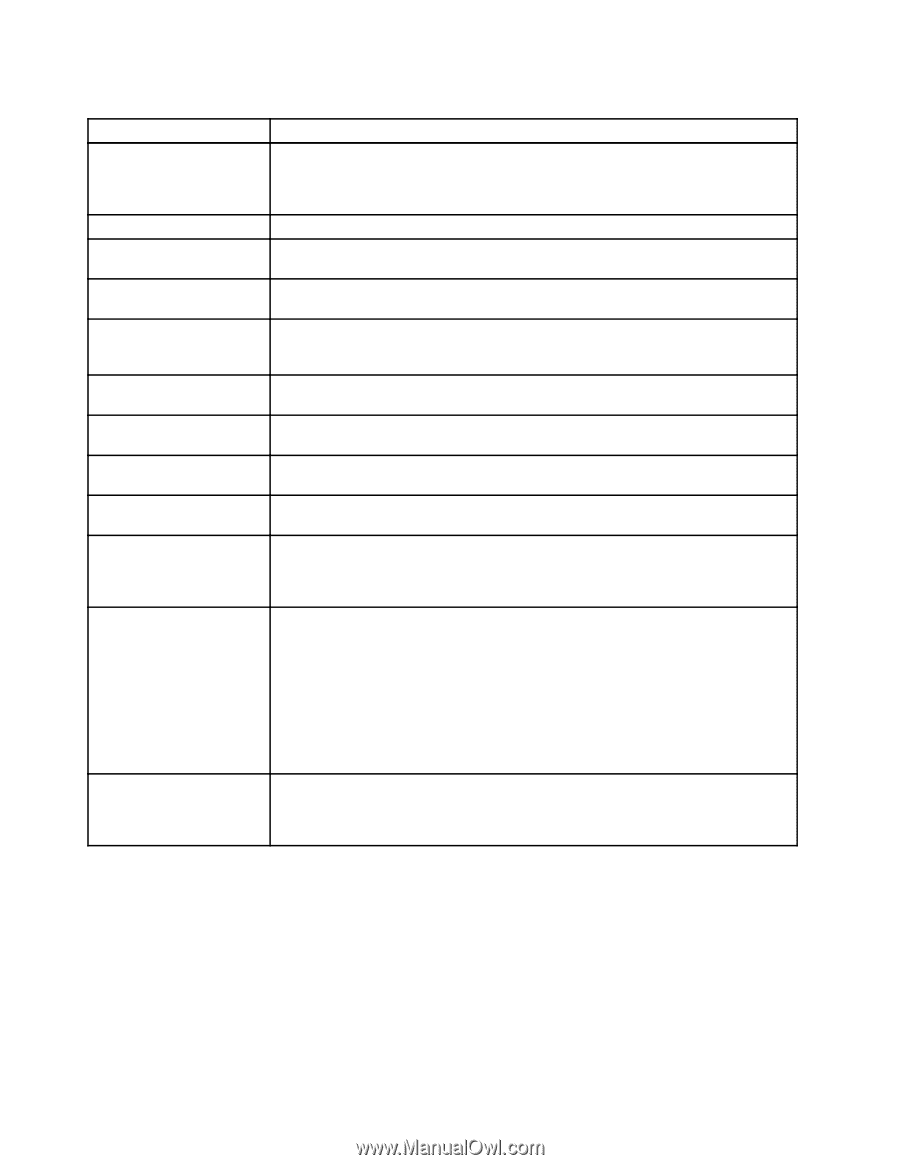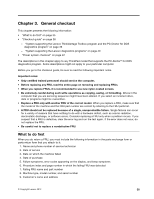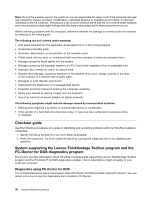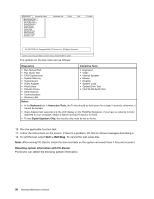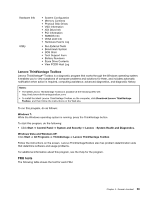Lenovo ThinkPad T420si Hardware Maintenance Manual - Page 46
System supporting the Lenovo diagnostics programs, Lenovo Solution Center
 |
View all Lenovo ThinkPad T420si manuals
Add to My Manuals
Save this manual to your list of manuals |
Page 46 highlights
Table 1. FRU tests FRU Applicable test System board 1. Diagnostics ➙ CPU/Coprocessor. 2. Diagnostics ➙ Systemboard. 3. If the docking station or the port replicator is attached to the ThinkPad Notebook, detach it. Power Diagnostics ➙ ThinkPad Devices ➙ AC Adapter, Battery 1 (Battery 2). LCD unit 1. Diagnostics ➙ Video Adapter. 2. Interactive Tests ➙ Video. Audio Enter the ThinkPad Setup and change Serial ATA (SATA) setting to Compatibility, and run Diagnostics ➙ Other Device ➙ Conexant Audio. Speaker Interactive Tests ➙ Internal Speaker. Note: Once Audio test is done, the no sound is heard this test. In this case, turn off and turn on the computer. Then, run this test again. Keyboard 1. Diagnostics ➙ Systemboard. 2. Interactive Tests ➙ Keyboard. Hard disk drive or solid state Enter the ThinkPad Setup and change Serial ATA (SATA) setting to Compatibility, and drive run Diagnostics ➙ Fixed Disks. Diskette drive 1. Diagnostics ➙ Diskette Drives. 2. Interactive Tests ➙ Diskette. Optical drive 1. Diagnostics ➙ Other Devices ➙ Optical Drive. 2. Interactive Tests ➙ Optical Drive Test. Memory 1. If two DIMMs are installed, remove one of them and run Diagnostics ➙ System Memory. 2. If the problem does not recur, return the DIMM to its place, remove the other one, and run the test again. TrackPoint or pointing device If the TrackPoint does not work, check the configuration as specified in the ThinkPad Setup. If the Trackpoint is disabled, select Automatic to enable it. After you use the TrackPoint, the pointer may drift on the screen for a short time. This drift can occur when a slight, steady pressure is applied to the TrackPoint pointer. This symptom is not a hardware problem. If the pointer stops after a short time, no service action is necessary. Touch Pad If enabling the TrackPoint does not correct the problem, continue with the following: • Interactive Tests ➙ Mouse. If the Touch Pad does not work, check the configuration as specified in the ThinkPad Setup. If the Touch Pad is disabled, select Automatic to enable it. If enabling the Touch Pad does not correct the problem, continue with the following: • Interactive Tests ➙ Mouse. System supporting the Lenovo diagnostics programs The section provides information about ThinkPad computers that support the Lenovo diagnostics programs. Some descriptions might not apply to your particular computer. The Lenovo diagnostics programs include following: • Lenovo Solution Center • Quick test programs • UEFI diagnostic program • Bootable diagnostic programs 40 Hardware Maintenance Manual