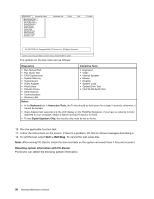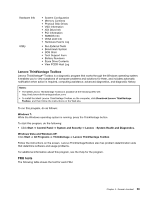Lenovo ThinkPad T420si Hardware Maintenance Manual - Page 48
Power system checkout, Bootable diagnostic programs
 |
View all Lenovo ThinkPad T420si manuals
Add to My Manuals
Save this manual to your list of manuals |
Page 48 highlights
5. Follow the instructions on the screen to use the diagnostic program. The options on the main screen are as follows: Tests • Quick Memory Test • Quick Storage Device Test • Exit Application Tools • System Information • Recover Bad Sectors Tool Bootable diagnostic programs If the computer you are servicing is not installed with the UEFI diagnostic program, you can download a bootable diagnostic program from the Lenovo Support Web site. The bootable diagnostic programs enable you to test computer memory and internal storage devices, view system information, and check and recover the internal storage devices. To use the bootable diagnostic programs, you can create a bootable diagnostic medium on a USB device or CD. To create a bootable diagnostic medium, do the following: 1. Go to http://www.lenovo.com/diags. 2. Click Lenovo Bootable Diagnostics. 3. Follow the instructions on the Web site to create a bootable diagnostic medium on a USB device or CD. To use the diagnostic medium you have created, do one of the following: • If you have created the bootable diagnostic medium on a USB device, do the following: 1. Attach the USB device to the computer. 2. Turn on the computer. If the computer cannot be turned on, go to "Power system checkout" on page 42, and check the power sources. If an error code is displayed, go to "Symptom-to-FRU index" on page 52 for error code descriptions and troubleshooting hints. 3. When the ThinkPad logo is displayed, repeatedly press and release the F12 key. When the Boot Menu window opens, release the F12 key. 4. Use the arrow keys to select USB HDD and then press Enter. The diagnostic program will be launched automatically. 5. Follow the instructions on the screen to use the diagnostic program. • If you have created the bootable diagnostic medium on a CD, do the following: 1. Turn on the computer. If the computer cannot be turned on, go to "Power system checkout" on page 42, and check the power sources. If an error code is displayed, go to "Symptom-to-FRU index" on page 52 for error code descriptions and troubleshooting hints. 2. Insert the CD into the optical drive. 3. Restart the computer. 4. When the ThinkPad logo is displayed, repeatedly press and release the F12 key. When the Boot Menu window opens, release the F12 key. 5. Use the arrow keys to select ATAPI CDx (x: 0, 1, ...) and then press Enter. The diagnostic program will be launched automatically. 6. Follow the instructions on the screen to use the diagnostic program. Power system checkout To verify a symptom, do the following: 1. Turn off the computer. 42 Hardware Maintenance Manual