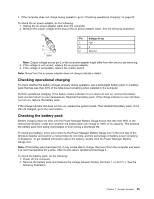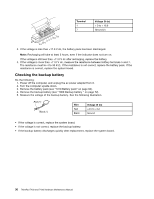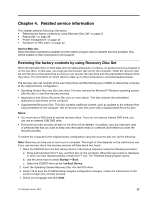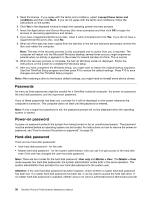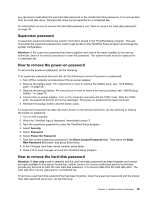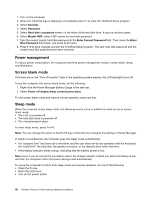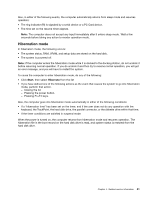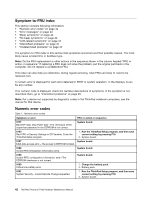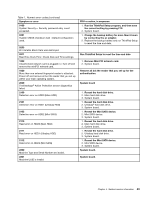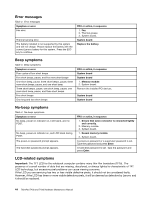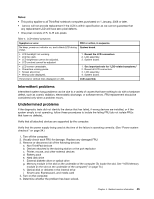Lenovo ThinkPad T430 Hardware Maintenance Manual - ThinkPad T430, T430i - Page 46
Power management, Screen blank mode, Sleep mode, Security, Password, Hard-disk, Master HDP - thinkpad t430s user manual
 |
View all Lenovo ThinkPad T430 manuals
Add to My Manuals
Save this manual to your list of manuals |
Page 46 highlights
1. Turn on the computer. 2. When the ThinkPad logo is displayed, immediately press F1 to enter the ThinkPad Setup program. 3. Select Security. 4. Select Password. 5. Select Hard-disk x password where x is the letter of the hard disk drive. A pop-up window opens. 6. Select Master HDP, where HDP stands for hard disk password. 7. Type the current master hard disk password in the Enter Current Password field. Then, leave the Enter New Password field blank, and press Enter twice. 8. Press F10 to save changes and exit the ThinkPad Setup program. The user hard disk password and the master hard disk password have been removed. Power management To reduce power consumption, the computer has three power management modes: screen blank, sleep, and hibernation. Screen blank mode If the time set on the "Turn off monitor" timer in the operating system expires, the LCD backlight turns off. To put the computer into screen blank mode, do the following: 1. Right-click the Power Manager Battery Gauge in the task bar. 2. Select Power off display (keep current power plan). To end screen blank mode and resume normal operation, press any key. Sleep mode When the computer enters sleep mode, the following events occur in addition to what occurs in screen blank mode: • The LCD is powered off. • The hard disk drive is powered off. • The microprocessor stops. To enter sleep mode, press Fn+F4. Note: You can change the action of the Fn+F4 key combination by changing the settings in Power Manager. In certain circumstances, the computer goes into sleep mode automatically: • If a "suspend time" has been set on the timer, and the user does not do any operation with the keyboard, the TrackPoint®, the hard disk, the parallel connector, or the diskette drive within that time. • If the battery indicator blinks orange, indicating that the battery power is low. Note: Even if you do not set the low-battery alarm, the charge indicator notifies you when the battery is low, and then the computer enters the power-saving mode automatically. To cause the computer to return from sleep mode and resume operation, do one of the following: • Press the Fn key. • Open the LCD cover. • Turn on the power button. 40 ThinkPad T430 and T430i Hardware Maintenance Manual