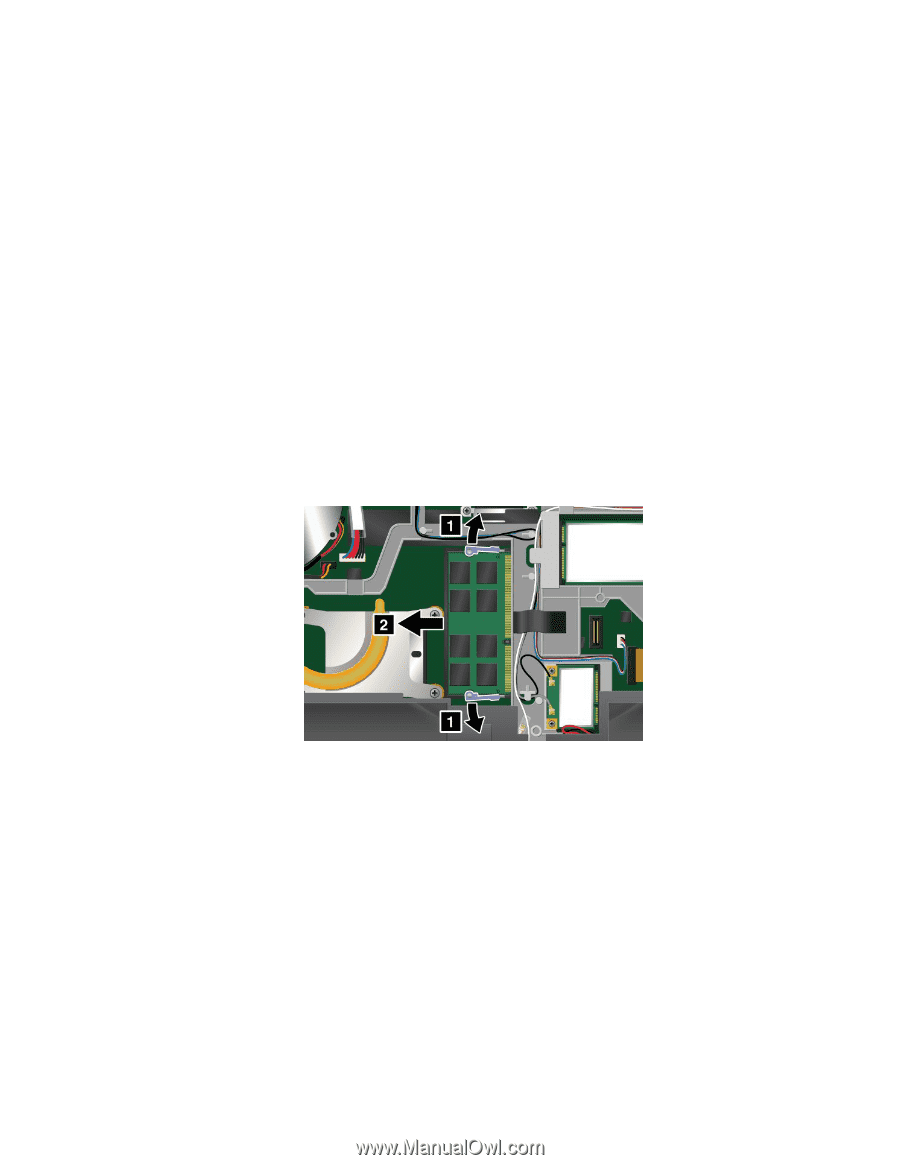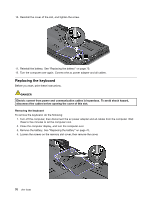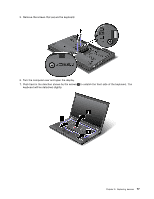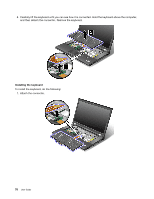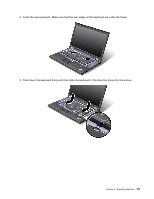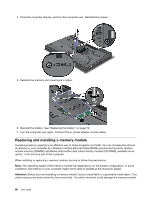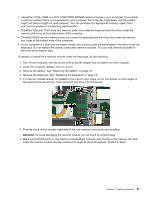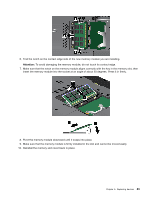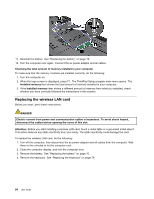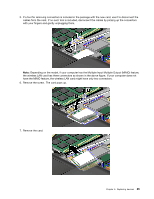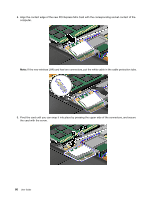Lenovo ThinkPad W530 (English) User Guide - Page 99
Remove the keyboard. See Replacing the keyboard - add memory
 |
View all Lenovo ThinkPad W530 manuals
Add to My Manuals
Save this manual to your list of manuals |
Page 99 highlights
• Use either a PC3-10600 or a PC3-12800 DDR3 SDRAM memory module in your computer. If you install a memory module that is not supported by your computer, the computer might beep, and the system might not start or might not work properly. You can purchase the appropriate memory option from your Lenovo reseller or a marketing representative. • ThinkPad T530 and T530i have two memory slots, one under the keyboard and the other under the memory slot cover at the bottom side of the computer. • ThinkPad W530 has four memory slots, two under the keyboard and the other two under the memory slot cover at the bottom side of the computer. • If your computer is a dual-core processor model, two dummy cards are preinstalled in the slots under the keyboard. Do not replace the dummy cards with memory modules. You can add memory modules to the slots at the bottom side. To replace or install the a memory module under the keyboard, do the following: 1. Turn off the computer, then disconnect the ac power adapter and all cables from the computer. 2. Close the computer display, and turn it over. 3. Remove the battery. See "Replacing the battery" on page 70. 4. Remove the keyboard. See "Replacing the keyboard" on page 76. 5. If a memory module already is installed in the memory slot, press out on the latches on both edges of the socket at the same time. Then remove it and save it for future use. 6. Find the notch on the contact edge side of the new memory module you are installing. Attention: To avoid damaging the memory module, do not touch its contact edge. 7. Make sure that the notch on the memory module aligns correctly with the key in the memory slot, then insert the memory module into the socket at an angle of about 20 degrees. Press it in firmly. Chapter 6. Replacing devices 81