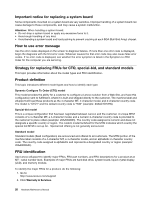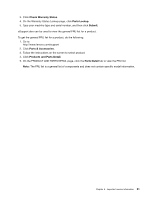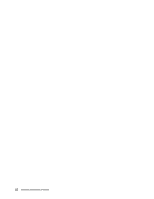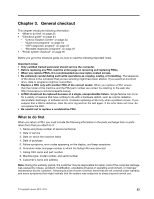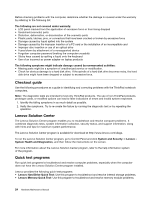Lenovo ThinkPad W541 (English) Hardware Maintenance Manual - ThinkPad T540p, W - Page 31
UEFI diagnostic program, Bootable diagnostic programs, User Account Control - release
 |
View all Lenovo ThinkPad W541 manuals
Add to My Manuals
Save this manual to your list of manuals |
Page 31 highlights
The quick test programs are applicable on the following operating systems: • Microsoft® Windows® 8.1 • Microsoft Windows 8 • Microsoft Windows 7 • Microsoft Windows XP • Microsoft Windows Server® 2003 • Microsoft Windows Server 2008 To download and install a quick test program, go to http://www.lenovo.com/diags, and follow the instructions on the Web site. To run a test using quick test program, do the following: 1. Go to the C:\SWTOOLS\ldiag directory. 2. Double-click the gui_lsc_lite.exe file. 3. When the User Account Control window opens, click Yes. 4. Select the device class to be tested. 5. Select the devices to be tested. 6. Select the test to be performed. 7. Follow the instructions on the screen to start the test. When a problem is detected, information messages are displayed. Refer to the messages to troubleshoot the problem. UEFI diagnostic program A UEFI diagnostic program is preinstalled on the computer. It enables you to test memory modules and internal storage devices, view system information, and check and recover bad sectors on internal storage devices. To run the UEFI diagnostic program, do the following: 1. Turn on the computer. If the computer cannot be turned on, go to "Power system checkout" on page 26, and check the power sources. If an error code is displayed, go to "Symptom-to-FRU index" on page 36 for error code descriptions and troubleshooting hints. 2. When the logo screen is displayed, repeatedly press and release the F10 key. The main screen of the UEFI diagnostic program is displayed. 3. Follow the instructions on the screen to use the diagnostic program. The options on the main screen are as follows: Table 1. Items on the main screen of the UEFI diagnostic program Tests Tools • Quick Memory Test • Quick Storage Device Test • LCD test • PCI-e test • Exit Application • System Information • Generate configuration file • Execute from configuration file • Recover Bad Sectors Tool* * Recover Bad Sectors Tool is only available on computers that have hard disk drives installed. Bootable diagnostic programs If the computer you are servicing is not installed with the UEFI diagnostic program, you can download a bootable diagnostic program from the Lenovo Support Web site. The bootable diagnostic programs enable Chapter 3. General checkout 25