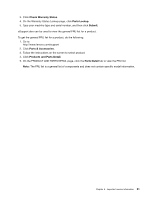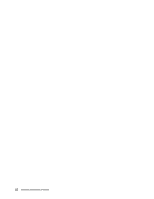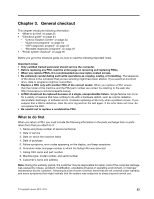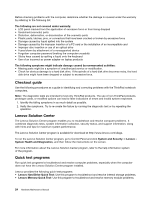Lenovo ThinkPad W541 (English) Hardware Maintenance Manual - ThinkPad T540p, W - Page 32
Power system checkout, Lenovo Bootable Diagnostics, USB HDD, ATAPICDx
 |
View all Lenovo ThinkPad W541 manuals
Add to My Manuals
Save this manual to your list of manuals |
Page 32 highlights
you to test computer memory and internal storage devices, view system information, and check and recover the internal storage devices. To use the bootable diagnostic programs, you can create a bootable diagnostic medium on a USB device or CD. To create a bootable diagnostic medium, do the following: 1. Go to http://www.lenovo.com/diags. 2. Click Lenovo Bootable Diagnostics. 3. Follow the instructions on the Web site to create a bootable diagnostic medium on a USB device or CD. To use the diagnostic medium you have created, do one of the following: • If you have created the bootable diagnostic medium on a USB device, do the following: 1. Attach the USB device to the computer. 2. Turn on the computer. If the computer cannot be turned on, go to "Power system checkout" on page 26, and check the power sources. If an error code is displayed, go to "Symptom-to-FRU index" on page 36 for error code descriptions and troubleshooting hints. 3. When the logo screen is displayed, repeatedly press and release the F12 key. When the Boot Menu window opens, release the F12 key. 4. Use the arrow keys to select USB HDD and then press Enter. The diagnostic program will be launched automatically. 5. Follow the instructions on the screen to use the diagnostic program. • If you have created the bootable diagnostic medium on a CD, do the following: 1. Turn on the computer. If the computer cannot be turned on, go to "Power system checkout" on page 26, and check the power sources. If an error code is displayed, go to "Symptom-to-FRU index" on page 36 for error code descriptions and troubleshooting hints. 2. Insert the CD into the optical drive. 3. Restart the computer. 4. When the logo screen is displayed, repeatedly press and release the F12 key. When the Boot Menu window opens, release the F12 key. 5. Use the arrow keys to select ATAPI CDx (x: 0, 1, ...) and then press Enter. The diagnostic program will be launched automatically. 6. Follow the instructions on the screen to use the diagnostic program. Power system checkout To verify if a battery pack or an ac power adapter is functional, do the following: 1. Turn off the computer. 2. Connect the ac power adapter. 3. Turn on the computer. If the computer can be turned on, it means that either the battery pack or the ac power adapter is functional. 4. Insert a straightened paper clip into the emergency reset hole to reset the computer. If the computer is still powered on, it means that the ac power adapter is functional. 5. Turn off the computer. 6. Disconnect the ac power adapter and turn on the computer. If the computer can be turned on, it means that the battery pack is functional. If you suspect a power problem, see the appropriate one of the following power supply checkouts: • "Checking the ac power adapter" on page 27 • "Checking the battery and operational charging" on page 27 • "Checking the coin-cell battery" on page 28 26 Hardware Maintenance Manual