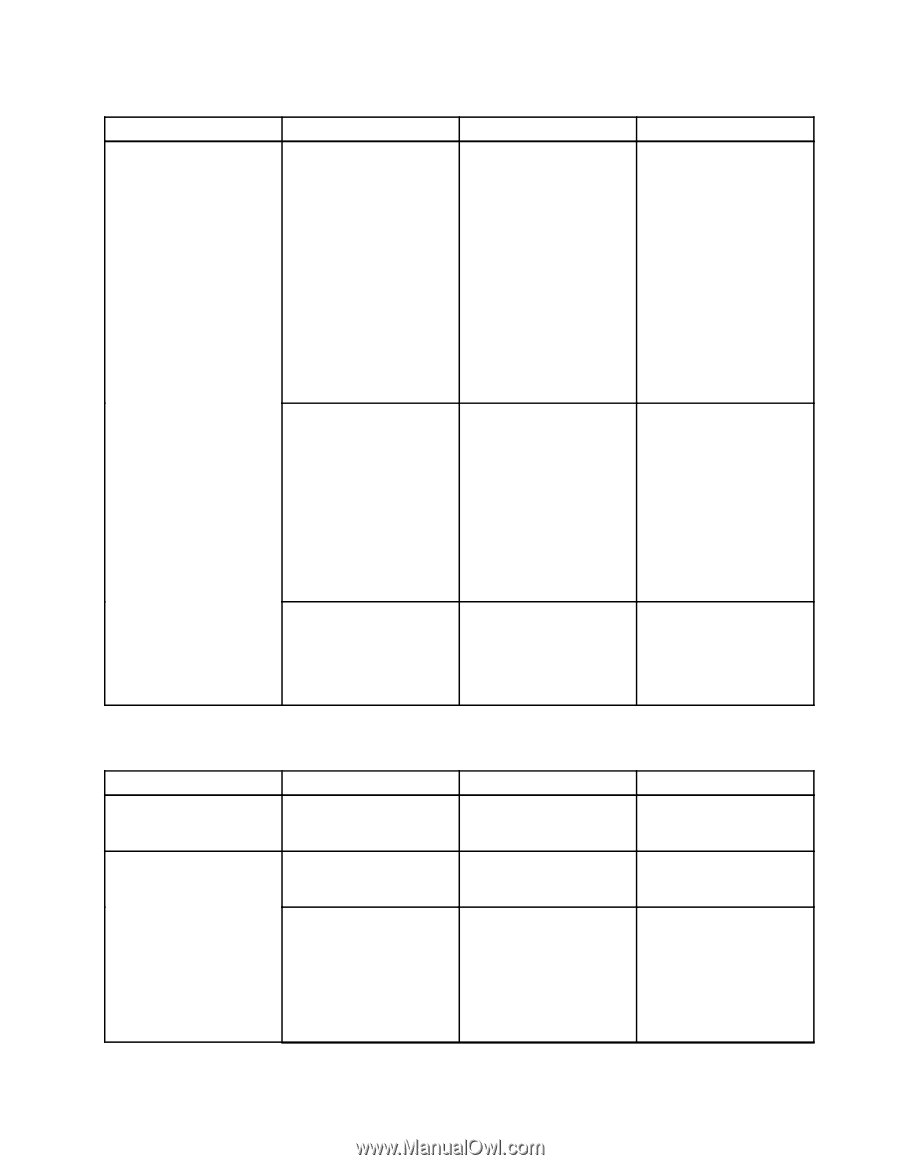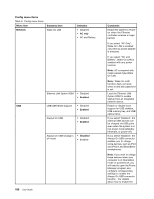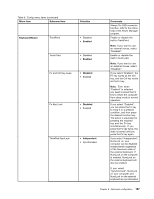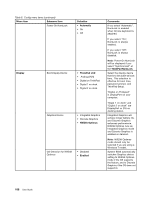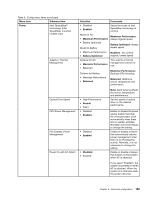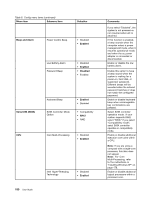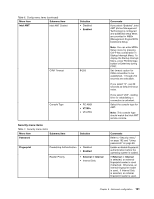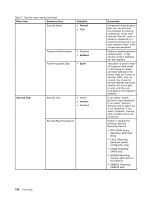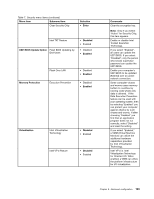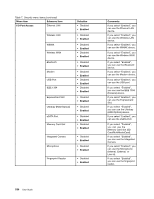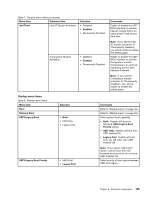Lenovo ThinkPad X220 (English) User Guide - Page 207
Security menu items, Menu item, Selection, Comments, Enabled, Intel AMT, VT100, Password, External
 |
View all Lenovo ThinkPad X220 manuals
Add to My Manuals
Save this manual to your list of manuals |
Page 207 highlights
Table 6. Config menu items (continued) Menu item Submenu item Intel AMT Intel AMT Control Selection • Disabled • Enabled CIRA Timeout 0-255 Console Type • PC-ANSI • VT100+ • VT-UTF8 Security menu items Table 7. Security menu items Menu item Submenu item Password Selection Fingerprint Predesktop Authentication • Disabled • Enabled Reader Priority • External ➙ Internal • Internal Only Comments If you select "Enabled", Intel AMT (Active Management Technology) is configured and additional setup items are provided in MEBx (Management Engine BIOS Extension) Setup. Note: You can enter MEBx Setup menu by pressing Ctrl-P key combination in Startup Interrupt Menu. To display the Startup Interrupt Menu, press ThinkVantage button or Enter key during POST. Set timeout option for CIRA connection to be established. 1 though 254 seconds are selectable. If you select "0", use 60 seconds as default timeout value. If you select "255", waiting time for establishing a connection is unlimited. Select the console type for AMT. Note: This console type should match the Intel AMT remote console. Comments Refer to "Security menu" on page 182 and "Using passwords" on page 89. Enable or disable fingerprint authentication before the operating system is loaded. If External ➙ Internal is selected, an external fingerprint reader is used if attached. Otherwise, an internal fingerprint reader is used. If Internal Only is selected, an internal fingerprint reader is used. Chapter 8. Advanced configuration 191