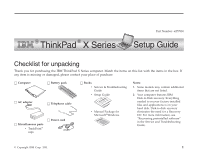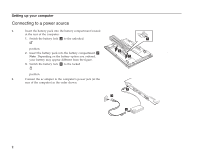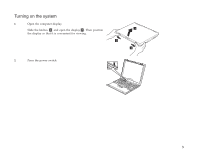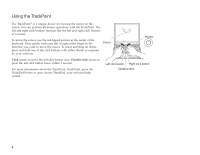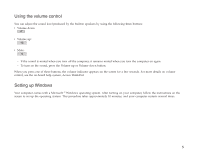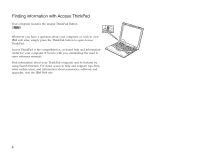Lenovo ThinkPad X23 English - ThinkPad X23 Setup Guide
Lenovo ThinkPad X23 Manual
 |
View all Lenovo ThinkPad X23 manuals
Add to My Manuals
Save this manual to your list of manuals |
Lenovo ThinkPad X23 manual content summary:
- Lenovo ThinkPad X23 | English - ThinkPad X23 Setup Guide - Page 1
IBM Disk-to-Disk recovery. Everything needed to recover factory-installed files and applications is on your hard disk. Disk-to-disk recovery eliminates the need for a Recovery CD. For more information, see "Recovering preinstalled software" in the Service and Troubleshooting Guide. © Copyright IBM - Lenovo ThinkPad X23 | English - ThinkPad X23 Setup Guide - Page 2
rear of the computer: 1. Switch the battery lock 1 to the unlocked 1 position. 2. Insert the battery pack into the battery compartment. 2 Note: Depending on the battery option you ordered, your battery may appear different from the figure. 3. Switch the battery lock 1 to the locked 2 2 position - Lenovo ThinkPad X23 | English - ThinkPad X23 Setup Guide - Page 3
Turning on the system 1. Open the computer display. Slide the latches 1 and open the display 2 . Then position 2 the display so that it is convenient for viewing. 1 1 2. Press the power switch. 3 - Lenovo ThinkPad X23 | English - ThinkPad X23 Setup Guide - Page 4
left click button once. Double-click means to press the left click button twice within 1 second. For more information about the TrackPoint, TrackPoint, press the ThinkPad button to open Access ThinkPad, your on-board help system. Left click button Right click button Center button 4 - Lenovo ThinkPad X23 | English - ThinkPad X23 Setup Guide - Page 5
more details on volume control, see the on-board help system, Access ThinkPad. Setting up Windows Your computer comes with a Microsoft ® Windows operating system. After turning on your computer, follow the instructions on the screen to set up the operating system. This procedure takes approximately - Lenovo ThinkPad X23 | English - ThinkPad X23 Setup Guide - Page 6
your computer. It travels with you, eliminating the need to carry reference manuals. Find information about your ThinkPad computer and its features by using Search function. For direct access to help and support, tips from other mobile users, and information about accessories, software, and upgrades - Lenovo ThinkPad X23 | English - ThinkPad X23 Setup Guide - Page 7
in your computer. If you install a DIMM that is not supported by your computer, the computer beeps, and the system does not start. You can purchase the appropriate memory option from your IBM reseller or IBM marketing representative. Attention: Before you start installing a module, touch a metal - Lenovo ThinkPad X23 | English - ThinkPad X23 Setup Guide - Page 8
. If the DIMM is already in the memory slot, remove it to replace the new one by pressing out on the latches on both edges of 20 degrees 1 ; then press it firmly 2 . 7. Pivot the DIMM until it snaps into place. Make sure that the card is firmly fixed in the slot and does not move easily. 8 - Lenovo ThinkPad X23 | English - ThinkPad X23 Setup Guide - Page 9
use the computer with the cover open. 9. Put the battery back in place and turn the computer over again. To make sure that the DIMM is installed correctly, do as follows: 1. Turn the computer on. 2. While the "Press F1 for IBM BIOS Setup Utility" message is displayed at the lower-left area - Lenovo ThinkPad X23 | English - ThinkPad X23 Setup Guide - Page 10
Model Number Serial Number Company or Reseller Service IBM Service Website IBM Service Number Notes: The following terms, in this publication, are trademarks of the IBM Corporation in the United States or other countries or both: IBM ThinkPad TrackPoint Microsoft and Windows are trademarks of
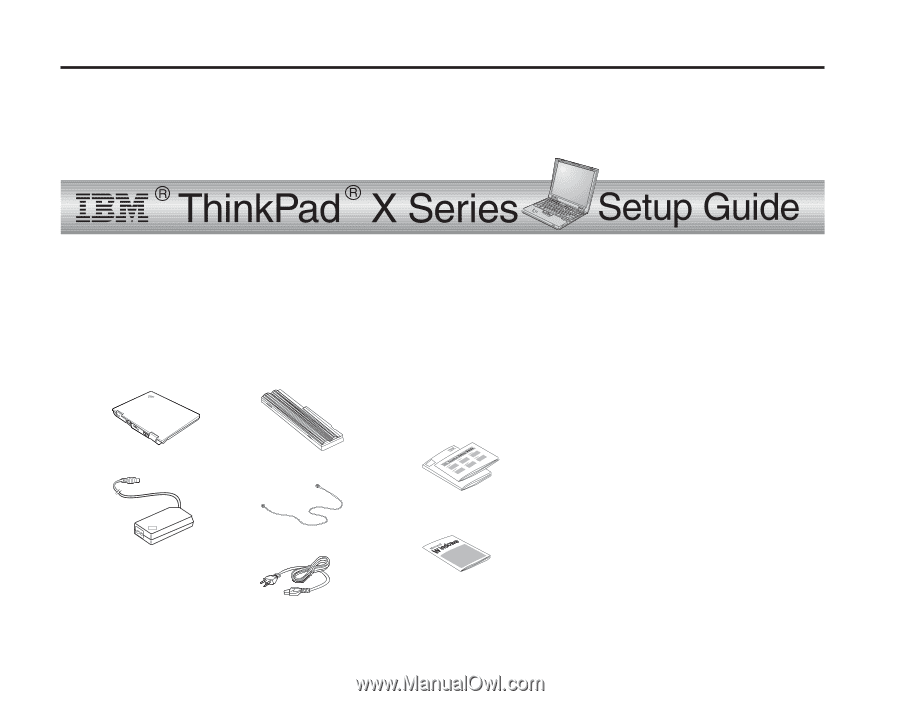
Part Number: 62P7830
Checklist for unpac
king
Thank you for purchasing the IBM ThinkPad X Series computer. Match the items on this list with the items in the box. If
any item is missing or damaged, please contact your place of purchase.
h
Computer
h
AC adapter
h
Miscellaneous parts
v
TrackPoint
®
caps
h
Battery pack
h
Telephone cable
h
Power cord
h
Books
v
Service & Troubleshooting
Guide
v
Setup Guide
v
Manual Package for
Microsoft
®
Windows
Notes:
1.
Some models may contain additional
items that are not listed.
2.
Your computer features IBM
Disk-to-Disk recovery. Everything
needed to recover factory-installed
files and applications is on your
hard disk. Disk-to-disk recovery
eliminates the need for a Recovery
CD. For more information, see
“Recovering preinstalled software”
in the Service and Troubleshooting
Guide.
© Copyright IBM Corp. 2001
1