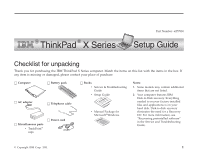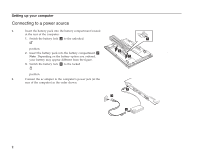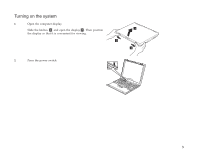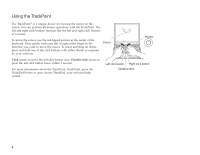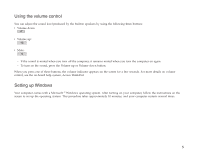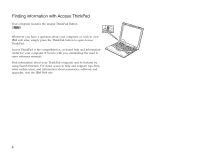Lenovo ThinkPad X23 English - ThinkPad X23 Setup Guide - Page 4
Using the TrackPoint, Click, Double-click
 |
View all Lenovo ThinkPad X23 manuals
Add to My Manuals
Save this manual to your list of manuals |
Page 4 highlights
Using the TrackPoint The TrackPoint® is a unique device for moving the cursor on the screen. You can perform all mouse operations with the TrackPoint. The left and right click buttons function like the left and right click buttons of a mouse. To move the cursor, use the red-tipped pointer at the center of the keyboard. Press gently with your left or right index finger in the direction you want to move the cursor. To select and drag an object, press and hold one of the click buttons with either thumb as required by your software. Cursor Pointer Click means to press the left click button once. Double-click means to press the left click button twice within 1 second. For more information about the TrackPoint, TrackPoint, press the ThinkPad button to open Access ThinkPad, your on-board help system. Left click button Right click button Center button 4