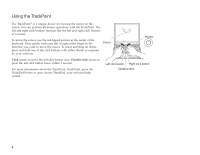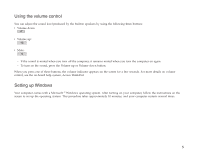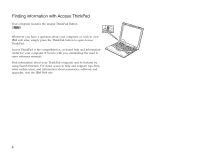Lenovo ThinkPad X23 English - ThinkPad X23 Setup Guide - Page 9
The IBM BIOS Setup Utility screen appears. The, Press F1 for IBM BIOS Setup Utility
 |
View all Lenovo ThinkPad X23 manuals
Add to My Manuals
Save this manual to your list of manuals |
Page 9 highlights
8. Replace the memory slot cover over the memory slot, aligning the back side of the cover first; then tighten the screw. Attention: When you have added or upgraded a memory card, do not use your computer until you have closed the cover. Never use the computer with the cover open. 9. Put the battery back in place and turn the computer over again. To make sure that the DIMM is installed correctly, do as follows: 1. Turn the computer on. 2. While the "Press F1 for IBM BIOS Setup Utility" message is displayed at the lower-left area of the screen, press the F1 key. The IBM BIOS Setup Utility screen appears. The "Installed memory" item shows the total amount of memory installed in your computer. For example, if you install a 64-MB DIMM into a computer whose built-in memory is 64 MB, the quantity shown in "Installed memory" should be 128 MB. 9