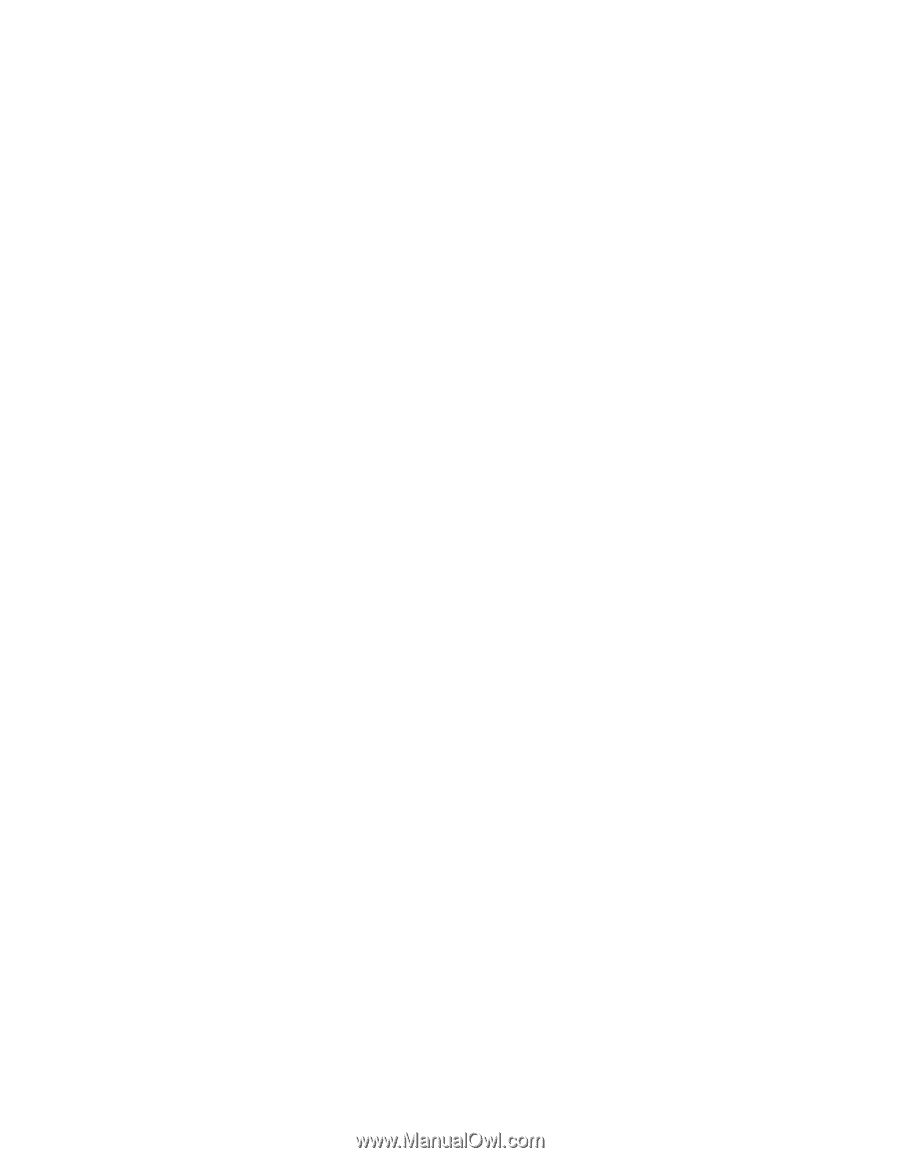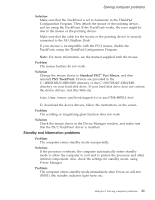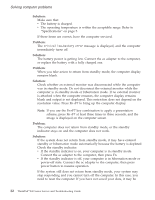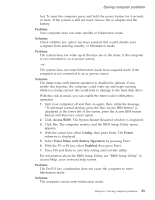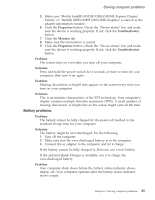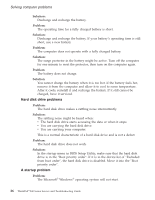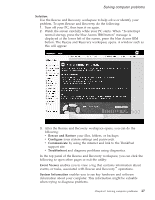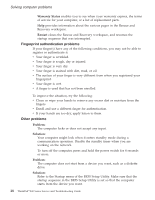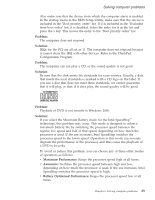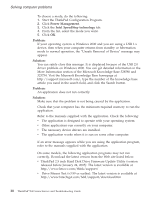Lenovo ThinkPad X40 (Greek) Service and Troubleshooting Guide for the ThinkPad - Page 47
Battery, problems
 |
View all Lenovo ThinkPad X40 manuals
Add to My Manuals
Save this manual to your list of manuals |
Page 47 highlights
Solving computer problems 5. Make sure ″Mobile Intel(R) 915GM/GMS,910GML Express Chipset Family″ or ″Intel(R) 82852/82855 GM/GME Graphics″ is shown in the adapter information window. 6. Click the Properties button. Check the ″Device status″ box and make sure the device is working properly. If not, click the Troubleshooter button. 7. Click the Monitor tab. 8. Make sure the information is correct. 9. Click the Properties button. Check the ″Device status″ box and make sure the device is working properly. If not, click the Troubleshooter button. Problem: The screen stays on even after you turn off your computer. Solution: Press and hold the power switch for 4 seconds or more to turn off your computer; then turn it on again. Problem: Missing, discolored, or bright dots appear on the screen every time you turn on your computer. Solution: This is an intrinsic characteristic of the TFT technology. Your computer's display contains multiple thin-film transistors (TFTs). A small number of missing, discolored, or bright dots on the screen might exist all the time. Battery problems Problem: The battery cannot be fully charged by the power-off method in the standard charge time for your computer. Solution: The battery might be over-discharged. Do the following: 1. Turn off the computer. 2. Make sure that the over-discharged battery is in the computer. 3. Connect the ac adapter to the computer and let it charge. If the battery cannot be fully charged in 24 hours, use a new battery. If the optional Quick Charger is available, use it to charge the over-discharged battery. Problem: Your computer shuts down before the battery status indicator shows empty, -or- Your computer operates after the battery status indicator shows empty. Chapter 2. Solving computer problems 25