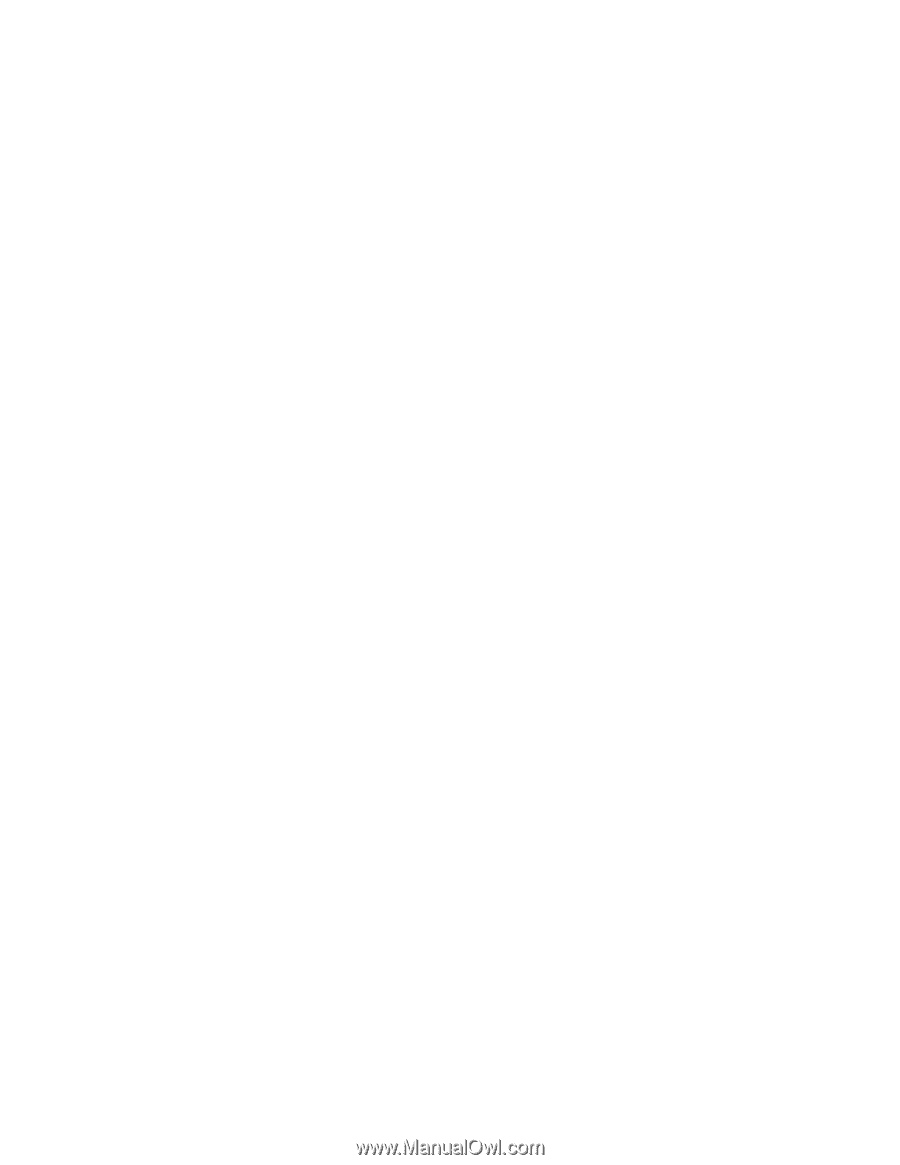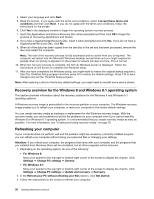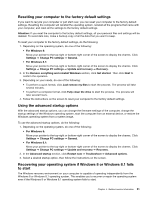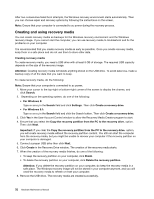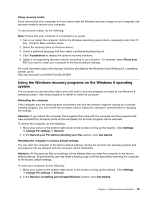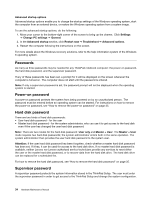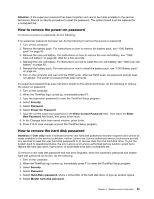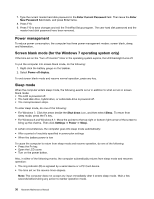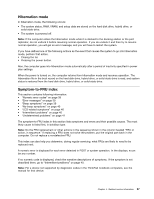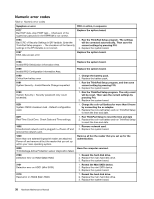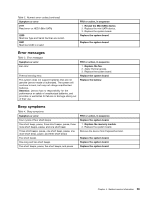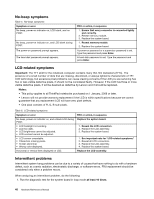Lenovo ThinkPad Yoga 14 (English) Hardware Maintenance Manual - ThinkPad Yoga - Page 41
How to remove the power-on password, Attention, Security, Password, Power-On Password
 |
View all Lenovo ThinkPad Yoga 14 manuals
Add to My Manuals
Save this manual to your list of manuals |
Page 41 highlights
Attention: If the supervisor password has been forgotten and cannot be made available to the service technician, there is no service procedure to reset the password. The system board must be replaced for a scheduled fee. How to remove the power-on password To remove a power-on password, do the following: If no supervisor password has been set, do the following to remove the power-on password: 1. Turn off the computer. 2. Remove the battery pack. For instructions on how to remove the battery pack, see "1040 Battery pack" on page 65. 3. Remove the coin-cell battery. For instructions on how to remove the coin-cell battery, see "1080 Coin-cell battery" on page 69. Wait for a few seconds. 4. Reinstall the coin-cell battery. For instructions on how to install the coin-cell battery, see "1080 Coin-cell battery" on page 69. 5. Reinstall the battery pack. For instructions on how to install the battery pack, see "1040 Battery pack" on page 65. 6. Turn on the computer and wait until the POST ends. After the POST ends, the password prompt does not appear. The power-on password has been removed. If a supervisor password has been set and is known to the service technician, do the following to remove the power-on password: 1. Turn on the computer. 2. When the ThinkPad logo comes up, immediately press F1. 3. Type the supervisor password to enter the ThinkPad Setup program. 4. Select Security. 5. Select Password. 6. Select Power-On Password. 7. Type the current supervisor password in the Enter Current Password field. Then leave the Enter New Password field blank, and press Enter twice. 8. In the Changes have been saved window, press Enter. 9. Press F10 to save changes and exit the ThinkPad Setup program. How to remove the hard disk password Attention: If User only mode is selected and the user hard disk password has been forgotten and cannot be made available to the service technician, neither Lenovo nor Lenovo authorized service technicians provide any services to reset the user hard disk passwords or to recover data from the hard disk drive. To put the system back to operational status, the only Lenovo and Lenovo-authorized service solution would be to replace the hard disk drive, hybrid drive, or solid-state drive with a scheduled fee. To remove a user hard disk password that has been forgotten, when the supervisor password and master hard disk password are known, do the following: 1. Turn on the computer. 2. When the ThinkPad logo comes up, immediately press F1 to enter the ThinkPad Setup program. 3. Select Security. 4. Select Password. 5. Select Hard-disk x password, where x is the letter of the hard disk drive. A pop-up window opens. 6. Select Master hard disk password. Chapter 4. Related service information 35