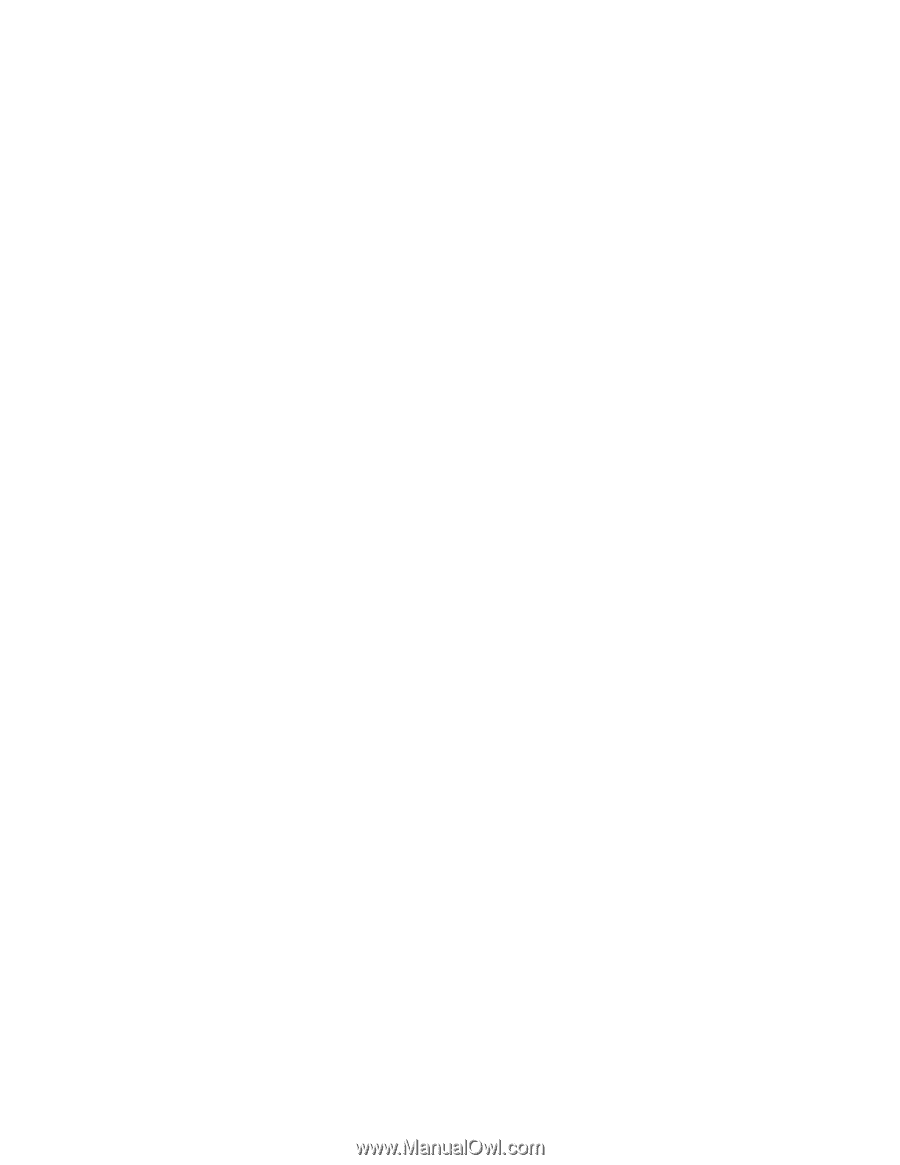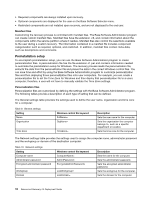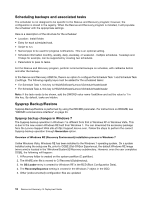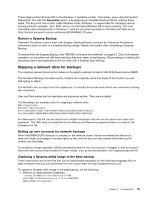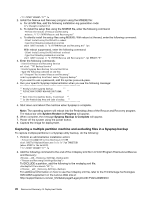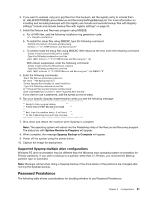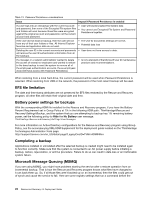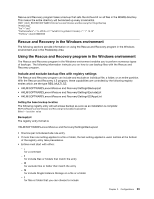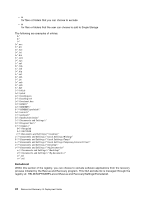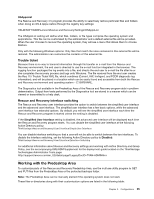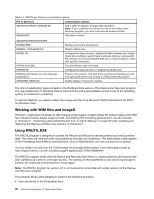Lenovo ThinkPad Z60m (English) Rescue and Recovery 4.5 Deployment Guide - Page 27
Password Persistence, Supported Sysprep multiple drive configurations
 |
View all Lenovo ThinkPad Z60m manuals
Add to My Manuals
Save this manual to your list of manuals |
Page 27 highlights
3. If you want to exclude .mpg and .jpg files from the backups, set the registry entry to include them at: HKLM\SOFTWARE\Lenovo\Rescue and Recovery\Settings\BackupList. For more information on including and excluding backups with the registry see Include and exclude backup files with Registry settings "Include and exclude backup files with registry settings" on page 23. 4. Install the Rescue and Recovery program using MSIEXE: a. For all MSI files, add the following installation-log generation code: /L*v %temp%\rrinstall.txt b. To install the setup files using MSIEXE, type the following command: : Perform the install of Rescue and Recovery msiexec /i "C:\TVTRR\Rescue and Recovery.msi" c. To silently install the setup files using MSIEXE: With reboot at the end, enter the following command: : Silent install using the MSI with a reboot : Type the following command on one line start /WAIT msiexec /i "C:\TVTRR\Rescue and Recovery.msi" /qn With reboot suppressed, enter the following command: : Silent install using the MSI without a reboot : Type the following command on one line start /WAIT msiexec /i "C:\TVTRR\Rescue and Recovery.msi" /qn REBOOT="R" 5. Enter the following commands: :Start the Rescue and Recovery Service net start "TVT Backup Service" :Create Sysprep Base Backup to Local Hard Drive : Type the following command on one line cd "\Program Files\Lenovo\Rescue and Recovery" rrcmd sysprepbackup location=L name="Sysprep Base Backup" If you want to use a password, add the syntax password=pass. 6. Run your specific Sysprep implementation when you see the following message: ** Ready to take sysprep backup. ** ** PLEASE RUN SYSPREP NOW AND SHUT DOWN. ** ** ** ** Next time the machine boots, it will boot ** ** to the Predesktop Area and take a backup. ** 7. Shut down and reboot the machine when Sysprep is complete. Note: The operating system will reboot into the Predesktop Area of the Rescue and Recovery program. The status bar with System Restore in Progress will appear. 8. When complete, the message Sysprep Backup is Complete will appear. 9. Power off the system using the power button. 10. Capture the image for deployment. Supported Sysprep multiple drive configurations Windows PE drive enumeration may be different than the Windows main operating system enumeration for Primary partitions. If you wish to backup to a partition other than C:\ Primary, you must set the Backup partition type to Extended. Note: Backups will fail when doing a Sysprep backup if the drive letters of the partitions are changed after running the Sysprep backup. Password Persistence The following table shows considerations for deciding whether to use Password Persistence. Chapter 3. Configurations 21