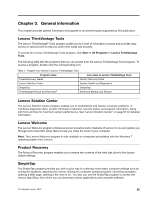Lenovo ThinkStation C30 Hardware Maintenance Manual - ThinkStation C30 - Page 36
ThinkVantage Rescue and Recovery, Additional information resources, Specifications, Start - drivers
 |
View all Lenovo ThinkStation C30 manuals
Add to My Manuals
Save this manual to your list of manuals |
Page 36 highlights
To start the SimpleTap program, do any of the following: • Click Start ➙ All Programs ➙ SimpleTap. • Click Start ➙ All Programs ➙ Lenovo ThinkVantage Tools, and double-click SimpleTap. • Click the red SimpleTap launch point on the desktop. The red launch point is available on the desktop after you have launched the SimpleTap program for the first time. • Press the blue ThinkVantage button if your keyboard has one. Note: The SimpleTap program is only available on certain models preinstalled with the Windows 7 operating system. If your Windows 7 model is not preinstalled with the SimpleTap program, you can download it from http://www.lenovo.com/support. ThinkVantage Rescue and Recovery The ThinkVantage Rescue and Recovery program is a one button recovery and restore solution that includes a set of self-recovery tools to help you diagnose computer problems, get help, and recover from system crashes, even if you cannot start the Windows operating system. Note: If the Enhanced Backup and Restore icon in the Lenovo ThinkVantage Tools program is dimmed, it indicates that you need to install the ThinkVantage Rescue and Recovery program manually before enabling its features. To install the ThinkVantage Rescue and Recovery program, do the following: 1. Click Start ➙ All Programs ➙ Lenovo ThinkVantage Tools, and double-click Enhanced Backup and Restore. 2. Follow the instructions on the screen. 3. When the installation process completes, the Enhanced Backup and Restore icon is activated. Additional information resources If you have Internet access, the most up-to-date information for your computer is available at: http://www.lenovo.com/support You can find the following information: • Customer Replaceable Unit (CRU) installation or replacement instructions • Downloads and drivers • Parts information • Publications • Troubleshooting information • Links to other useful sources of information Specifications This section lists the physical specifications for your computer. Dimensions Width: 130 mm (5.12 inches) Height: 430.5 mm (16.95 inches) Depth: 444 mm (17.48 inches) Weight Maximum configuration as shipped: 15 kg (33 lbs) Environment • Air temperature: 30 ThinkStation Hardware Maintenance Manual