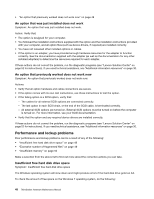Lenovo ThinkStation C30 Hardware Maintenance Manual - ThinkStation C30 - Page 57
Software problems, USB problems, When using a sort feature, dates do not sort in the correct order
 |
View all Lenovo ThinkStation C30 manuals
Add to My Manuals
Save this manual to your list of manuals |
Page 57 highlights
Software problems Select your symptom from the following list: • "When using a sort feature, dates do not sort in the correct order" on page 51 • "Software does not work as expected" on page 51 When using a sort feature, dates do not sort in the correct order Symptom: When using a sort feature, dates do not sort in the correct order. Action: Some software developed before the year 2000 used only the last two digits of a year to sort dates, always assuming the first two digits were 19. Consequently, these programs sort dates out of order. Check with your software manufacturer to see if any updates are available. Many software manufacturers make updates available from the World Wide Web. Software does not work as expected Symptom: Software does not work as expected. Actions: • Most software programs have built-in help systems that provide instructions for most tasks. If you are having difficulty performing a specific task within a software program, refer to the help system for that program. Help systems are typically accessible from a menu or button in the program, and frequently from the F1 key. • If you are having difficulty with the Windows operating system or one of its components, refer to the Windows help system. It is accessible from the Windows Start menu. • To determine if problems are caused by newly installed software, verify that: - Your computer has the minimum memory requirements needed to use the software. See the information supplied with the software to verify memory requirements. (If you just installed an adapter or memory, you might have a memory-address conflict.) - The software is designed to operate on your computer. - Other software works on your computer. - The software you are using works correctly on another computer. • If you received any error messages while using the software program, see the printed documentation supplied with the software or the help system for that software for a description of the messages and solutions to the problem. • Check with your software manufacturer to see if any updates are available. Many software manufacturers make updates available from the World Wide Web. • If the software program used to work correctly, but does not work correctly now, click Start ➙ Control Panel ➙ System and Security ➙ System ➙ System Protection ➙ System Restore. • If you are unable to resolve the problem through other methods, uninstall the software program and reinstall it. If these actions do not correct the problem, you might need technical assistance. Contact your software manufacturer or see "Additional information resources" on page 30 for details. USB problems Symptom: The USB connectors cannot be accessed. Actions: Chapter 5. Troubleshooting and diagnostics 51