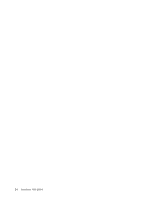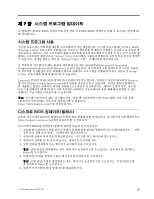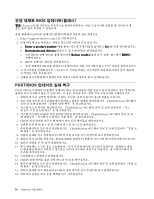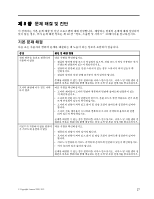Lenovo ThinkStation D20 (Korean) User guide - Page 35
Lenovo Solution Center, Lenovo ThinkVantage Toolbox, PC-Doctor for Rescue and Recovery
 |
View all Lenovo ThinkStation D20 manuals
Add to My Manuals
Save this manual to your list of manuals |
Page 35 highlights
Lenovo Solution Center Lenovo Solution Center 참고: • Lenovo Solution Center Windows 7 Windows 7 http://www.lenovo.com/diagnose Windows Vista 또는 Windows XP http://www.lenovo.com/diagnose Windows 7 Lenovo Solution Center Lenovo ThinkVantage Tools Lenovo Solution Center Lenovo Lenovo ThinkVantage Toolbox Lenovo ThinkVantage Toolbox Lenovo Lenovo ThinkVantage Toolbox Windows 7 Lenovo ThinkVantage Toolbox Lenovo ThinkVantage Tools Windows Vista 또는 Windows XP Lenovo ThinkVantage Toolbox ThinkVantage ➙ Lenovo ThinkVantage Toolbox Lenovo ThinkVantage Toolbox Lenovo ThinkVantage Toolbox PC-Doctor for Rescue and Recovery PC-Doctor for Rescue and Recovery Lenovo Rescue and Recovery Windows PC-Doctor for Rescue and Recovery Rescue and Recovery PC-Doctor for Rescue and Recovery 1 2 F11 F11 키를 Rescue and Recovery 3. Rescue and Recovery Rescue and Recovery 십시오. PC-Doctor for Rescue and Recovery 4 제 8 29