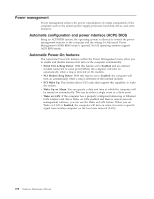Lenovo ThinkStation S10 User Manual - Page 242
Updating (flashing) BIOS from a diskette or CD-ROM, Updating (flashing) BIOS from the operating system
 |
View all Lenovo ThinkStation S10 manuals
Add to My Manuals
Save this manual to your list of manuals |
Page 242 highlights
Updating (flashing) BIOS from a diskette or CD-ROM This section describes how to update (flash) the BIOS using a diskette or CD_ROM. System program updates are available at http://www.lenovo.com/ support on the World Wide Web. 1. To update (flash) the BIOS: v From a diskette, make sure the computer is turned off and insert a system program update (flash diskette). Then turn the computer on. The update begins. v From a CD-ROM, make sure the computer is turned on. Insert the CD-ROM into the optical drive. 2. Turn on the computer. If it is on already, you must turn it off and back on again. The update begins. 3. When you are prompted to select a language, press the number on your keyboard that corresponds to the language and then press Enter. 4. When prompted to change the serial number, press Y. 5. Type in the seven character serial number of your computer and then press Enter. 6. When prompted to change the machine type/model, press Y. 7. Type in the seven character machine type/model of your computer and then press Enter. 8. Follow the instructions on the screen to complete the update. Updating (flashing) BIOS from the operating system Note: Due to the constant improvements made to the Web site, Web page content (including the links referenced in the following procedure) is subject to change. 1. From your browser, type http://www.lenovo.com/support in the address field and press Enter. 2. Locate the Downloadable files for your machine type as follows: a. Type your machine type and click Go. b. Click Continue. c. Click Downloads and drivers. d. Under the BIOS category, click the Flash BIOS update. e. Click the .txt file that contains the installation instructions for the flash BIOS update (flash from the operating system version). 3. Print these instructions. This is very important since they are not on the screen after the download begins. 4. From your browser, click Back to return to the list of files. Carefully follow the printed instructions to download, extract, and install the update. Recovering from a POST/BIOS update failure If power to your computer is interrupted while POST/BIOS is being updated (flash update), your computer might not restart correctly. If this happens, perform the following procedure commonly called Boot-block Recovery. 1. Turn off the computer and any attached devices, such as printers, monitors, and external drives. 236 Hardware Maintenance Manual