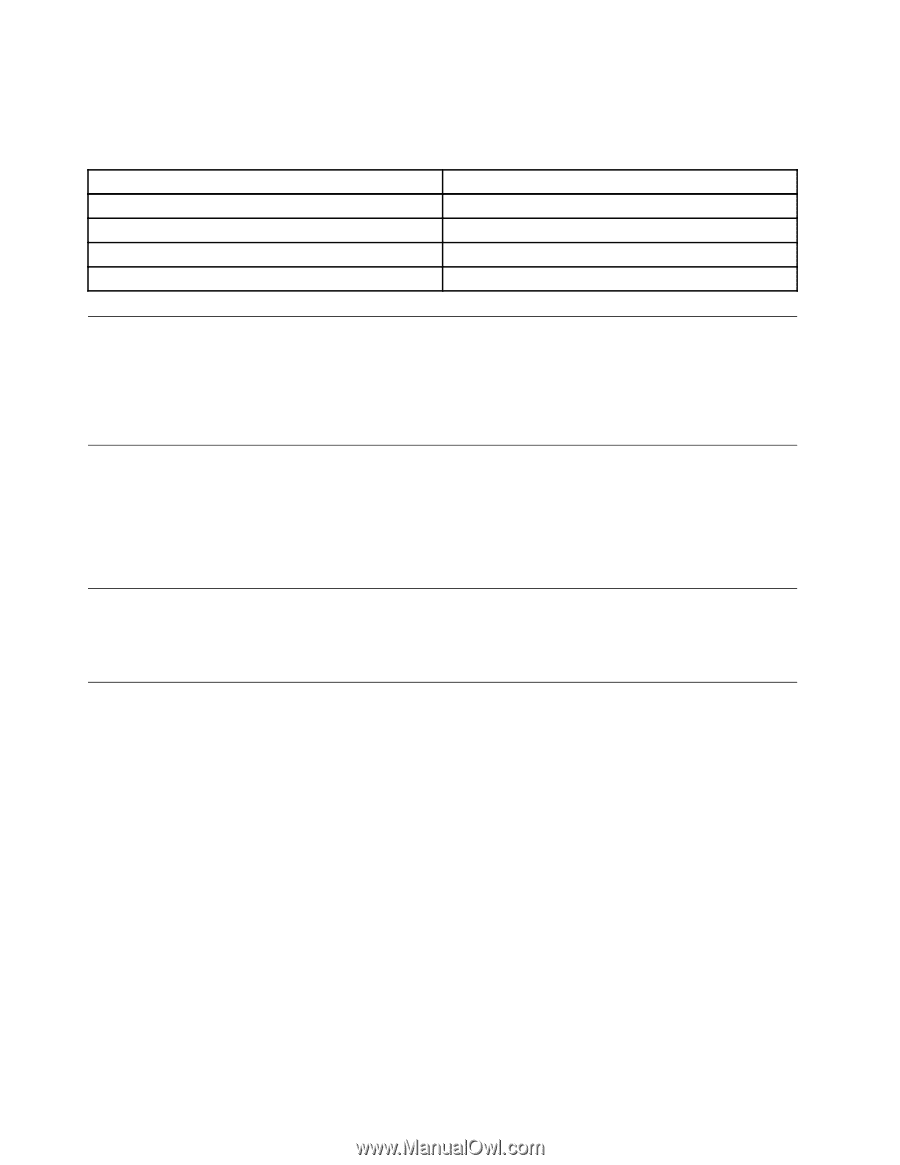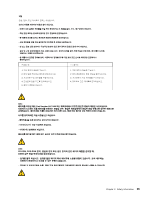Lenovo ThinkStation S30 Hardware Maintenance Manual - Page 36
Lenovo Solution Center, Lenovo Welcome, Product Recovery, SimpleTap, Start, All Programs - thinkstation s 30
 |
View all Lenovo ThinkStation S30 manuals
Add to My Manuals
Save this manual to your list of manuals |
Page 36 highlights
The following table lists the programs that you can access from the Lenovo ThinkVantage Tools program. To access a program, double-click the corresponding icon. Table 1. Program icon names in Lenovo ThinkVantage Tools Program name Icon name in Lenovo ThinkVantage Tools Create Recovery Media Factory Recovery Disks Lenovo Solution Center System Health and Diagnostics SimpleTap ThinkVantage Rescue and Recovery® SimpleTap Enhanced Backup and Restore Lenovo Solution Center The Lenovo Solution Center program enables you to troubleshoot and resolve computer problems. It combines diagnostic tests, system information collection, security status, and support information, along with hints and tips for maximum system performance. See "Lenovo Solution Center" on page 52 for detailed information. Lenovo Welcome The Lenovo Welcome program introduces some innovative built-in features of Lenovo to you and guides you through some important setup tasks to help you make the most of your computer. Note: The Lenovo Welcome program is only available on computers preinstalled with the Windows 7 operating system from Lenovo. Product Recovery The Product Recovery program enables you to restore the contents of the hard disk drive to the factory default settings. SimpleTap The SimpleTap program provides you with a quick way to customize some basic computer settings such as muting the speakers, adjusting the volume, locking the computer operating system, launching a program, opening a Web page, opening a file, and so on. You also can use the SimpleTap program to access the Lenovo App Shop, from which you can download various applications and computer software. To start the SimpleTap program, do any of the following: • Click Start ➙ All Programs ➙ SimpleTap. • Click Start ➙ All Programs ➙ Lenovo ThinkVantage Tools, and double-click SimpleTap. • Click the red SimpleTap launch point on the desktop. The red launch point is available on the desktop after you have launched the SimpleTap program for the first time. • Press the blue ThinkVantage button if your keyboard has one. Note: The SimpleTap program is only available on certain models preinstalled with the Windows 7 operating system. If your Windows 7 model is not preinstalled with the SimpleTap program, you can download it from http://www.lenovo.com/simpletap. 30 ThinkStation Hardware Maintenance Manual