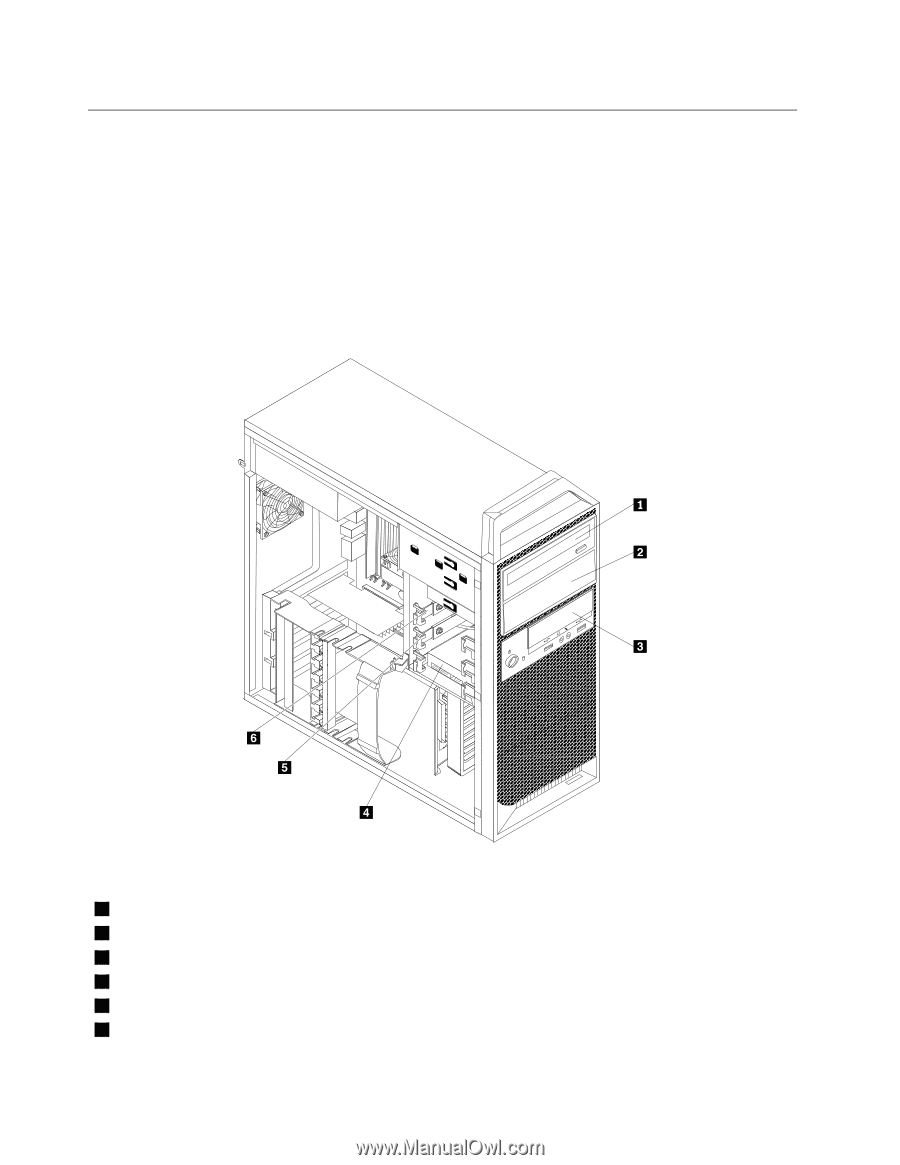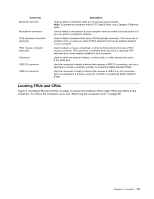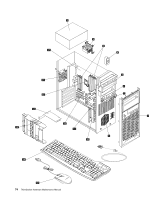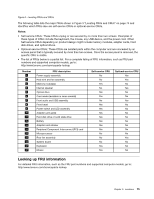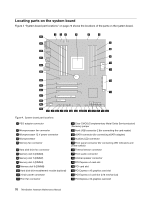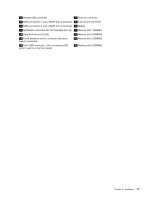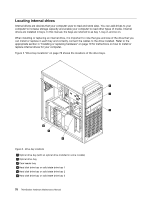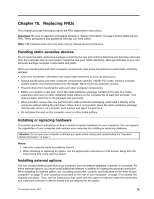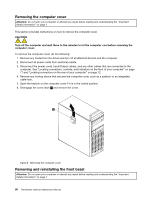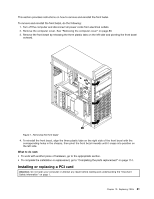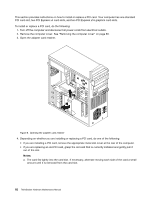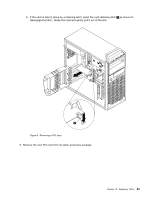Lenovo ThinkStation S30 Hardware Maintenance Manual - Page 84
Locating internal drives
 |
View all Lenovo ThinkStation S30 manuals
Add to My Manuals
Save this manual to your list of manuals |
Page 84 highlights
Locating internal drives Internal drives are devices that your computer uses to read and store data. You can add drives to your computer to increase storage capacity and enable your computer to read other types of media. Internal drives are installed in bays. In this manual, the bays are referred to as bay 1, bay 2, and so on. When installing or replacing an internal drive, it is important to note the type and size of the drive that you can install or replace in each bay and correctly connect the cables to the drive installed. Refer to the appropriate section in "Installing or replacing hardware" on page 79 for instructions on how to install or replace internal drives for your computer. Figure 5 "Drive bay locations" on page 78 shows the locations of the drive bays. Figure 5. Drive bay locations 1 Optical drive bay (with an optical drive installed in some models) 2 Optical drive bay 3 Card reader bay 4 Hard disk drive bay or solid state drive bay 1 5 Hard disk drive bay or solid state drive bay 2 6 Hard disk drive bay or solid state drive bay 3 78 ThinkStation Hardware Maintenance Manual