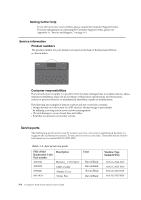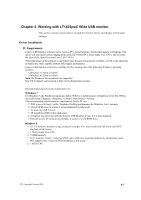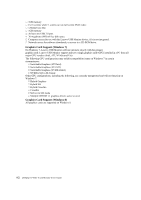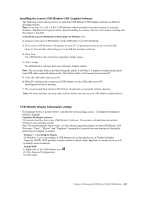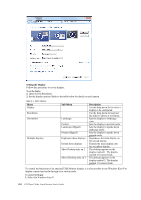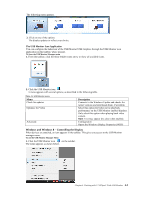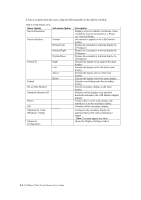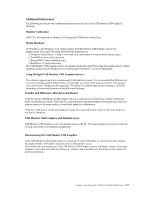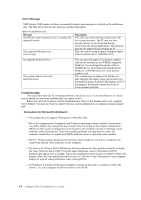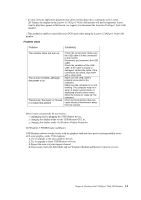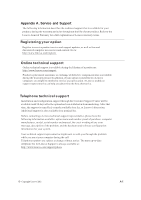Lenovo ThinkVision LT1423p 13.3-inch IPS LED Backlit LCD Wireless Touch Monitor - Page 26
Windows and Windows, Controlling the Display, Icon Application, Description
 |
View all Lenovo ThinkVision LT1423p 13.3-inch IPS LED Backlit LCD Wireless Touch Monitor with pen manuals
Add to My Manuals
Save this manual to your list of manuals |
Page 26 highlights
The following menu appears. 2. Click on one of the options. The display updates to reflect your choice. The USB Monitor Icon Application You can configure the behaviour of the USB Monitor USB Graphics through the USB Monitor icon application on the taskbar, where present. To show the USB Monitor Manager menu 1. From the taskbar, click the Show hidden icons arrow to show all available icons. 2. Click the USB Monitor icon . A menu appears with several options, as described in the following table. Table 4-2 USB Monitor menu Menu Check for updates Optimize for Video Advanced Description Connects to the Windows Update and checks for newer versions and downloads them, if available. Select this option for better movie playback performance on the USB Monitor enabled displays. Only select this option when playing back video content. Note: Text may appear less clear when enabled. Configuration Opens the Windows Display Properties (WDP) Windows and Windows 8 - Controlling the Display When devices are attached, an icon appears in the taskbar. This gives you access to the USB Monitor manager menu. To use the USB Monitor Manager Menu 1. Click the USB Monitor icon on the taskbar. The menu appears as shown below. Chapter 4. Working with LT1423pwC Wide USB Monitor 4-5