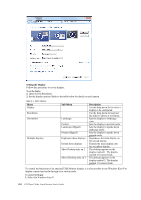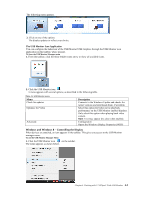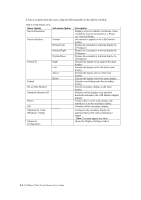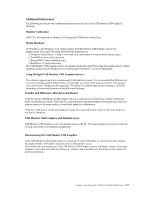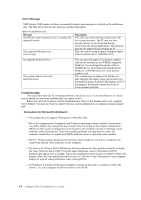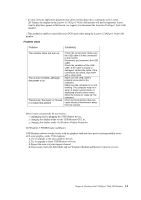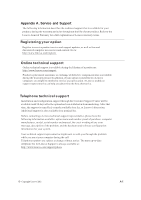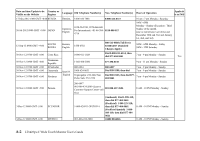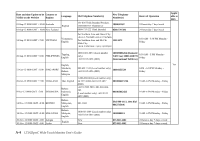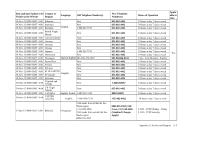Lenovo ThinkVision LT1423p 13.3-inch IPS LED Backlit LCD Wireless Touch Monitor - Page 30
Problem show, USB Monitor
 |
View all Lenovo ThinkVision LT1423p 13.3-inch IPS LED Backlit LCD Wireless Touch Monitor with pen manuals
Add to My Manuals
Save this manual to your list of manuals |
Page 30 highlights
… In some software application programs that utilize certain direct draw commands such as some 2D-Games, the display on the Lenovo LT1423pwC Wide USB monitor will not be supported. If you want to play these games in full screen, we suggest you disconnect the Lenovo LT1423pwC Wide USB monitor. … This product is unable to enter full screen DOS mode when using the Lenovo LT1423pwC Wide USB monitor. Problem show Problem Solution(s) The monitor does not turn on The screen is blank, although the power is on The picture "bounces" or moves in a wave-like pattern Check the connections. Make sure the USB cable is firmly connected to the monitor. Disconnect and reconnect the USB cable. Check the condition of the USB cable. If the cable is frayed or damaged, replace the cable. If the connectors are soiled, wipe them with a clean cloth. Make sure the USB cable is properly connected to the computer. Make sure the computer is on and working. The computer may be in sleep or power-saving mode, or displaying a blank screen saver. Move the mouse to "wake up" the computer. Move electrical devices that may cause electrical interference away from the monitor. Minor issues can generally be resolved by: … unplugging and re-plugging the USB Monitor device, … changing the display mode via the USB Monitor GUI, or, … changing the display mode via Windows Display Properties. On Windows 7 WDDM (Aero and Basic) USB Monitor software works closely with the graphics card and there may be interoperability issues with some graphics cards. If this happens: 1. Try to upgrade to the latest graphics drivers. 2. Try to upgrade to latest USB Monitor software. 3. Report the issue via your support channel. 4. If necessary, boot into Safe Mode and use Windows' Backup and Restore Center to recover. Chapter 4. Working with LT1423pwC Wide USB Monitor 4-9