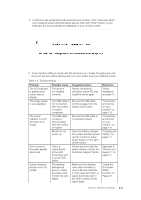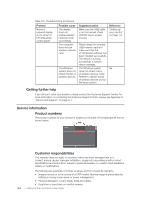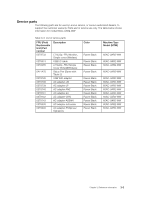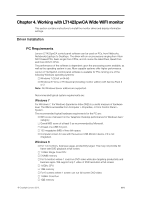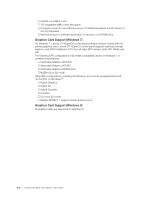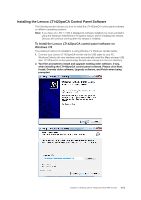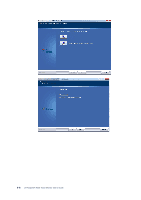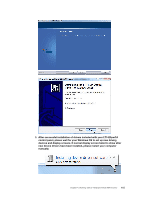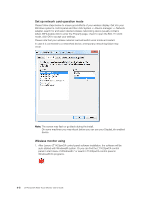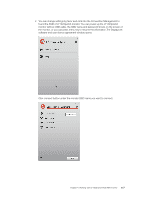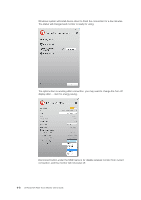Lenovo ThinkVision LT1423p 13.3-inch IPS LED Backlit LCD Wireless Touch Monitor - Page 29
Installing the Lenovo LT1423pwCA Control Panel Software
 |
View all Lenovo ThinkVision LT1423p 13.3-inch IPS LED Backlit LCD Wireless Touch Monitor with pen manuals
Add to My Manuals
Save this manual to your list of manuals |
Page 29 highlights
Installing the Lenovo LT1423pwCA Control Panel Software The following section shows you how to install the LT1423pwCA control panel software on different operating systems. Note: If you have v3.x, R4.1 or R4.2 DisplayLink software installed you must uninstall it, using the Windows Add/Remove Programs feature, before installing this release. Devices will continue working after this release is installed. To Install the Lenovo LT1423pwCA control panel software on Windows 7/8 The preferred method of installation is using Window 7's Windows Update facility. 1. Connect your Lenovo LT1423pwCA monitor via the USB cable to your PC. Windows Detects the new hardware and automatically install the Mass storage USB disk. LT1423pwCA control panel setup file and user manual is in the root directory. 2. You'll be prompted to install and upgrade existing older software, if any, when installing the LT1423pwCA control panel software. Please click Next, Install, Override older software, Upgrade software, and Finish when being prompted. Chapter 4. Working with LT1423pwCA Wide WIFI monitor 4-3