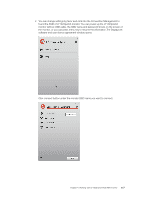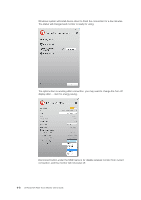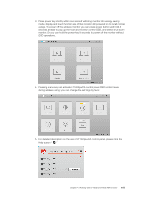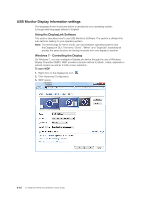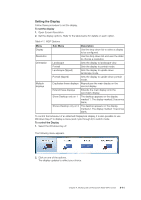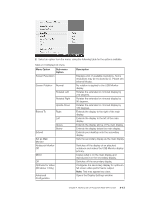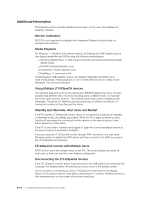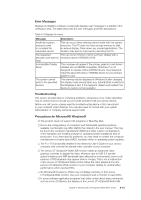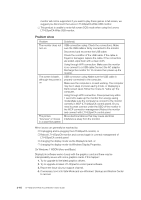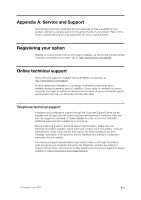Lenovo ThinkVision LT1423p 13.3-inch IPS LED Backlit LCD Wireless Touch Monitor - Page 38
The DisplayLink Icon Application, Windows 8 - Controlling the Display
 |
View all Lenovo ThinkVision LT1423p 13.3-inch IPS LED Backlit LCD Wireless Touch Monitor with pen manuals
Add to My Manuals
Save this manual to your list of manuals |
Page 38 highlights
The DisplayLink Icon Application You can configure the behaviour of the DisplayLink Graphics through the DisplayLink icon applications on the taskbar, where present. To show the DisplayLink Manager menu 1. From the taskbar, click the Show hidden icons arrow to show all available icons. 2. Click the DisplayLink icon . A menu appears with several options, as described in the following table. Table 4-2 DisplayLink menu Menu Check for updates Optimize for Video Advanced Description Connects to the Windows Update and checks for newer versions and downloads them, if available. Select this option for better movie playback performance on the DisplayLink enabled displays. Only select this option when playing back video content. Note: Texts may appear less clear when enabled. Configuration Opens the Windows Display Properties (WDP) Windows 8 - Controlling the Display When devices are attached, an icon appears in the taskbar. This gives you access to the DisplayLink manager menu. To use the DisplayLink Manager Menu 1. Click the DisplayLink icon on the taskbar. The menu appears as shown below. 4-12 LT1423pwCA Wide Touch Monitor User's Guide