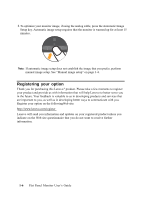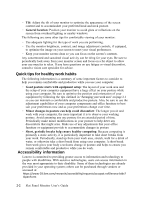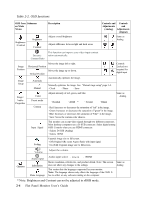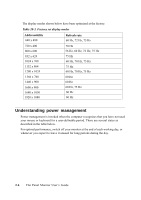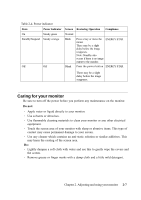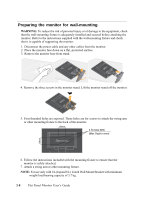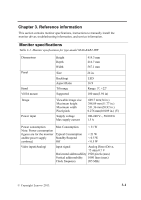Lenovo ThinkVision LT2423 24-inch FHD LED Backlit LCD Monitor ThinkVision LT24 - Page 14
Table 2-2. OSD functions
 |
View all Lenovo ThinkVision LT2423 24-inch FHD LED Backlit LCD Monitor manuals
Add to My Manuals
Save this manual to your list of manuals |
Page 14 highlights
Table 2-2. OSD functions OSD Icon Submenu on Main Menu Brightness/Contrast Brightness Contrast De s cription Adjusts overall brightness Adjusts difference between light and dark areas Controls and Controls Adjus tme nts and (Analog) Adjustments (Digital) Same as Analog Dynamic Contrast Ratio This function can improve your video input contrast ration automatically. Image Position Image Setup Image / Audio Properties Moves the image left or right. Horizontal Position Moves the image up or down. Vertical Position Automatic Automatically optimizes the image. Controls Locked not required for digital input Manual Manually optimizes the image. See "Menual mage setup" page 3-4. . Clock . Phase . Save Color Adjusts intensity of red, green, and blue. Same as Analog Preset mode . Reddish . sRGB * . Neutral . Bluish Custom . Red: Increases or decreases the saturation of "red" in the image. . Green: Increases or decreases the saturation of "green" in the image. . Blue: Increases or decreases the saturation of "blue" in the image. . Save: Saves the custom color choices. Input Signal This monitor can accept video signals through two different connectors. Most desktop computers use a D-SUB connector. Select digital among OSD Controls when you use HDMI connector. . Selects D-SUB (Analog) . Selects HDMI Scaling Expends image size to full screen. . Off (Original AR): same Aspect Ratio with input signal. . On (Full): Expends image size to full screen. Options Volume Audio input Information Menu Language Adjust the volume. Audio input select: . Line in . HDMI Shows resolution, refresh rate, and product details. Note: This screen does not allow any changes to the settings. This section lists the languages supported by your monitor. Note: The language chosen only affects the language of the OSD. It has no effect on any software running on the computer. Same as Analog * Note: Brightness and Contrast can not be adjusted in sRGB mode. 2-4 Flat Panel Monitor User's Guide