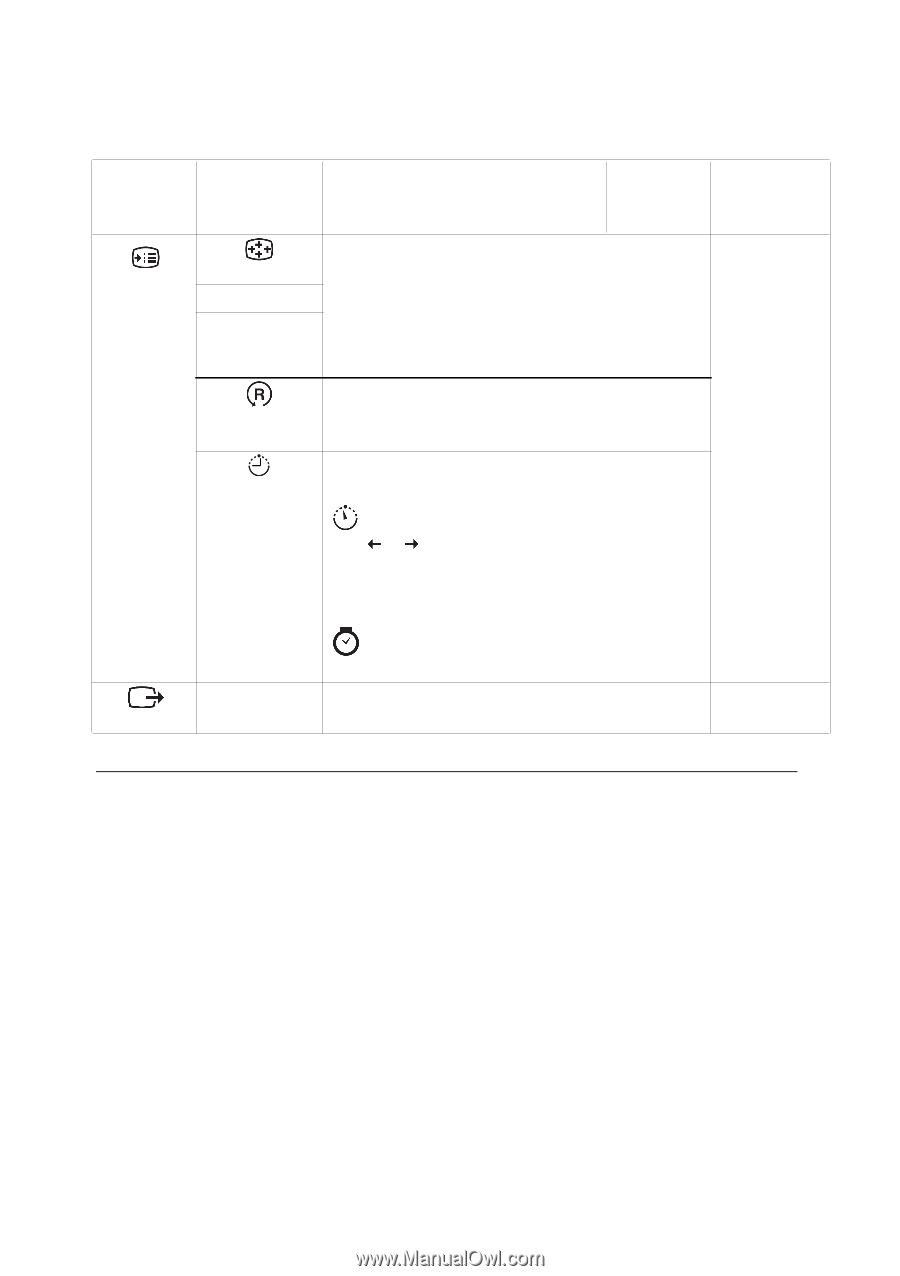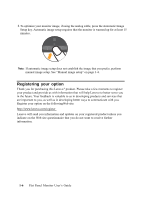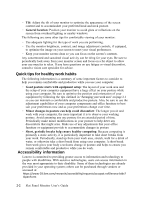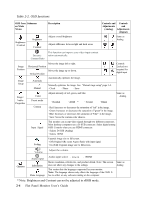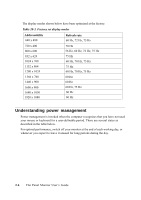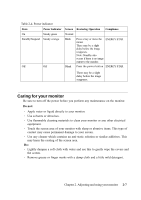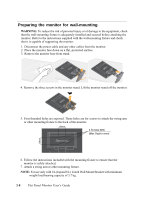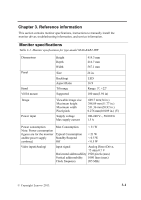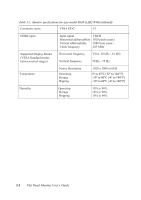Lenovo ThinkVision LT2423 24-inch FHD LED Backlit LCD Monitor ThinkVision LT24 - Page 15
Selecting a supported display mode
 |
View all Lenovo ThinkVision LT2423 24-inch FHD LED Backlit LCD Monitor manuals
Add to My Manuals
Save this manual to your list of manuals |
Page 15 highlights
Table 2-2. OSD functions (continued) OSD Icon on Submenu Main Menu Description Controls and Controls and Adjustments Adjustments (Analog) (Digital) Options Menu Position Default Custom Factory Default Adjusts menu location on the screen. Same as Analog Returns the menu position to the default settings. · Horizontal: Changes the horizontal position of the OSD. · Vertical: Changes the vertical position of the OSD. · Save · Cancel · Reset Resets monitor to the original factory settings. Change button repeat rate and menu time-out settings. Accessibility Button repeat rate: Select or to change. · Off · Default · Slow Menu time out: Sets the length of time the OSD will remain active after the last time a button is pressed. Exit the main menu Exit Same as Analog Selecting a supported display mode The display mode the monitor uses is controlled by the computer. Therefore, refer to your computer documentation for details on how to change display modes. The image size, position and shape might change when the display mode changes. This is normal and the image can be readjusted using automatic image setup and the image controls. Unlike CRT monitors, which require a high refresh rate to minimize flicker, LCD or Flat Panel technology is inherently flicker-free. Note: If your system has previously been used with a CRT monitor and is currently configured to a display mode outside the range of this monitor, you may need to re-attach the CRT monitor temporarily until you have re-configured the system; preferably to 1920 x 1080 at 60 Hz, which is the Native Resolution Display mode. Chapter 2. Adjusting and using your monitor 2-5