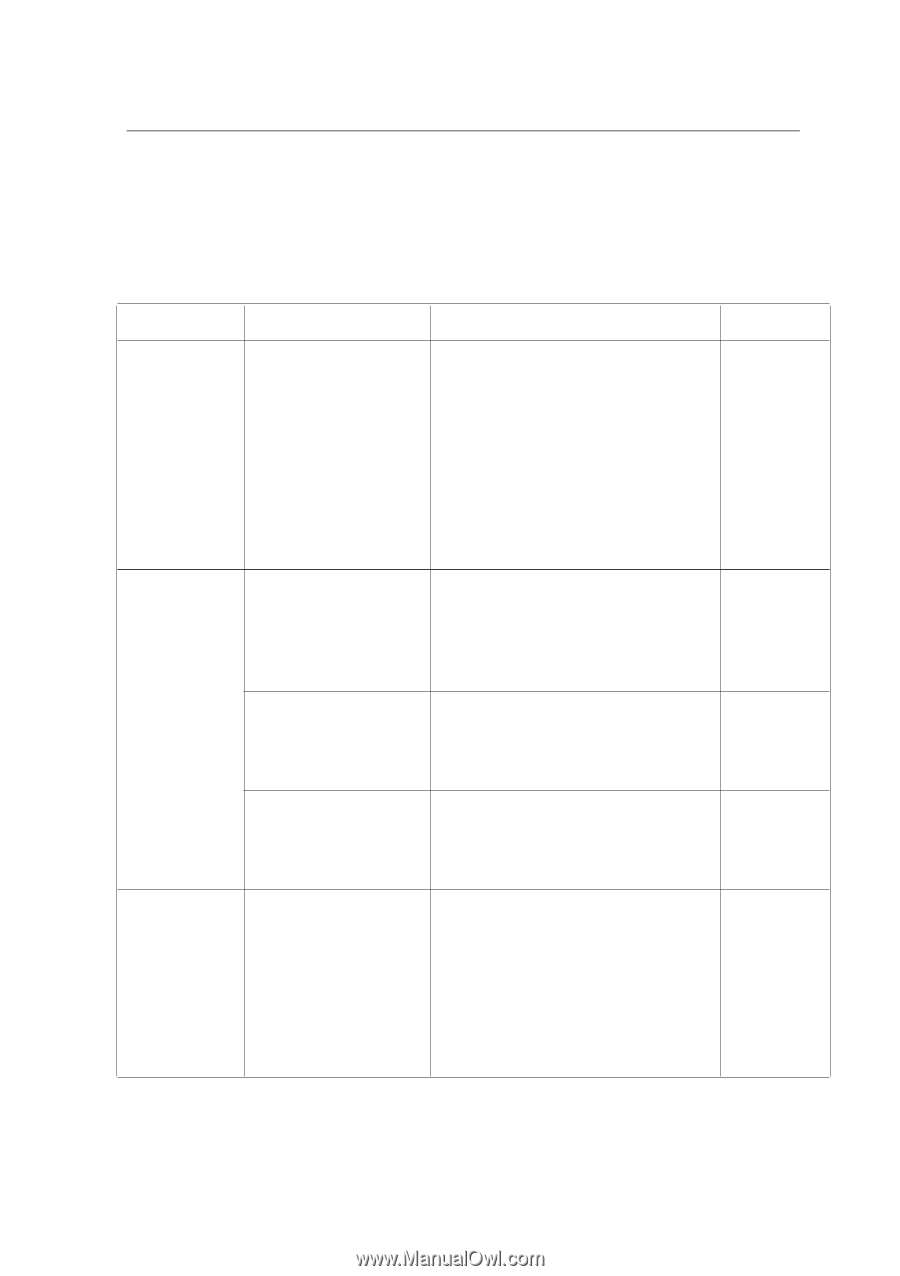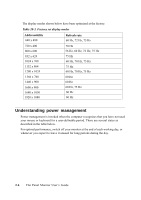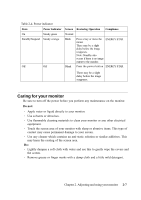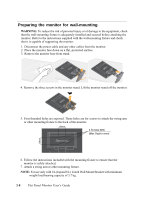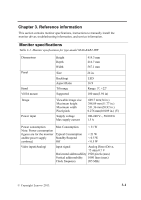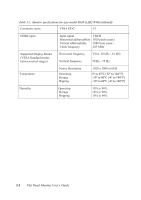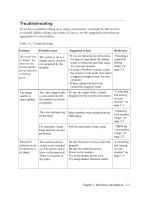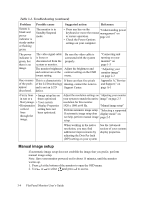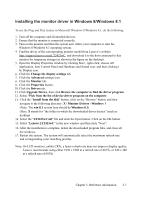Lenovo ThinkVision LT2423 24-inch FHD LED Backlit LCD Monitor ThinkVision LT24 - Page 21
Troubleshooting
 |
View all Lenovo ThinkVision LT2423 24-inch FHD LED Backlit LCD Monitor manuals
Add to My Manuals
Save this manual to your list of manuals |
Page 21 highlights
Troubleshooting If you have a problem setting up or using your monitor, you might be able to solve it yourself. Before calling your dealer or Lenovo, try the suggested actions that are appropriate to your problem. Table 3-2. Troubleshooting Problem Possible cause Suggested action Reference The words"Out of Range" are shown on the screen, and the power indicator is flashing green The image quality is unacceptable. The system is set to a display mode which is not supported by the monitor. The video signal cable is not conneced with the monitor or system completely. • If you are replacing an old monitor, reconnect it and adjust the display mode to within the specified range for your new monitor. • If using a Windows system, restart the system in safe mode, then select a supported display mode for your computer. • If these options do not work, contact the Support Center. "Selecting a supported display mode" on page 2-5 Be sure the signal cable is firmly plugged into the system and monitor. "Connecting and turning on your monitor" on page 1-3 The color settings may Select another color setting from the be incorrect. OSD menu. The automatic image Perform autormatic image setup. setup function was not performed. "Adjusting your monitor image" on page 2-3 "Adjusting your monitor image" on page 2-3 The power indicator is not lit and there is no image. The monitors power switch is not switched on. The power cord is loose or disconnected. There is no power at the outlet. Be sure the power cord is connected properly. Be sure the outlet has power. Power on the monitor. Try using another power cord. Try using another electrical outlet. "Connecting and turning on your monitor" on page 1-3 Chapter 3. Reference information 3-3