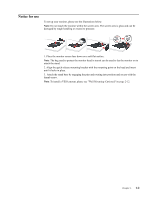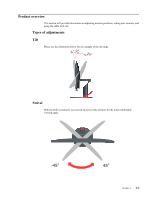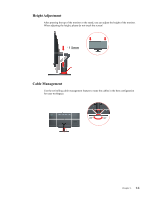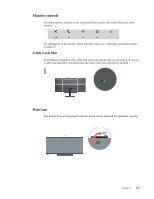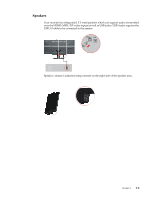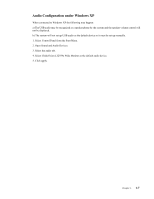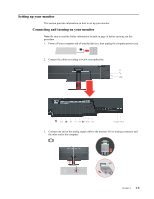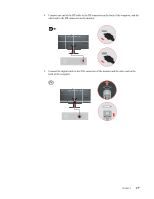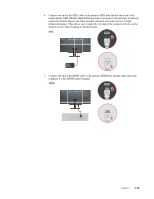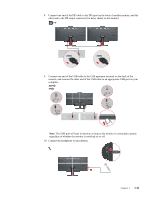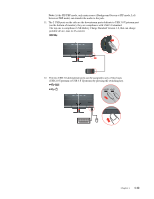Lenovo ThinkVision LT2934z 29-inch Panorama AH-IPS WLED Backlit LCD VoIP Profess - Page 11
Audio Configuration under Windows XP, When connected to Windows XP the following may happen:
 |
View all Lenovo ThinkVision LT2934z 29-inch Panorama AH-IPS WLED Backlit LCD VoIP Professional Monitor manuals
Add to My Manuals
Save this manual to your list of manuals |
Page 11 highlights
Audio Configuration under Windows XP When connected to Windows XP the following may happen: a) The USB audio may be recognized as a speaker phone by the system and the speaker volume control will not be displayed. b) The system will not set up USB audio as the default device so it must be set up manually. 1. Select Control Panel from the Start Menu. 2. Open Sound and Audio Devices. 3. Select the audio tab. 4. Select ThinkVision LT2934z Wide Monitor as the default audio device. 5. Click apply. Chapter 1. 1-7
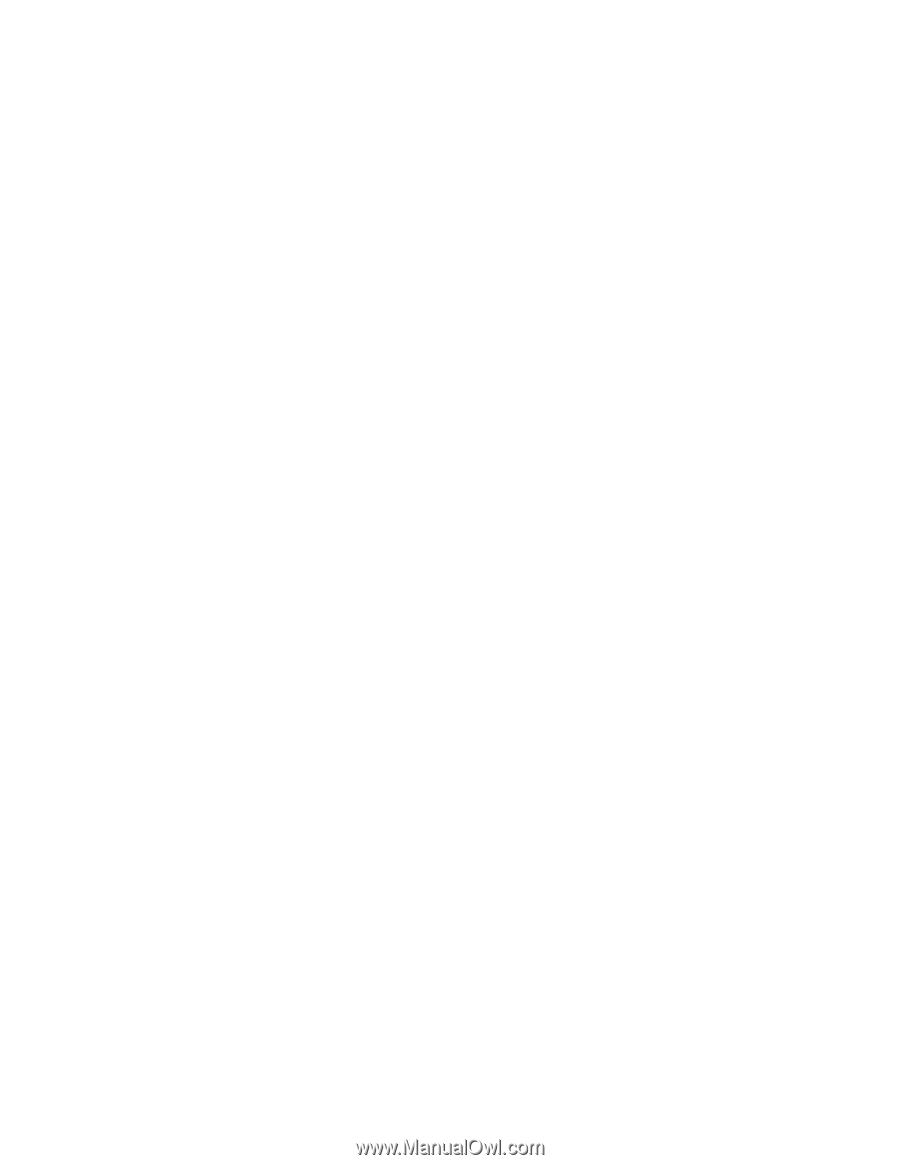
Audio Configuration under Windows XP
When connected to Windows XP the following may happen:
a) The USB audi
o
may be recognized as a speaker phone by the system and the speake
r
volume control will
not be displayed.
b) The system will not set up USB audio as the d
e
fa
u
lt device so it must be set up manually.
1. Select Control Panel from the Start Menu.
2. Open Sound and Audio Devices.
3. Select the audio tab.
4. Select ThinkVision LT2934z Wide Monitor as the default audio device.
5. Click apply.
Chapter 1.
1-7