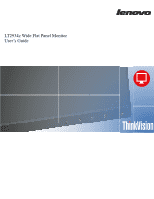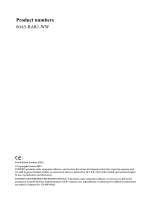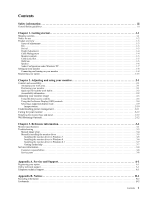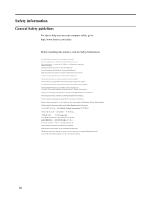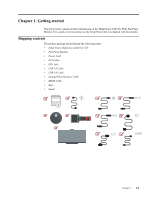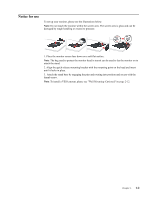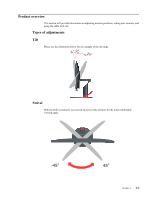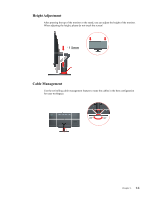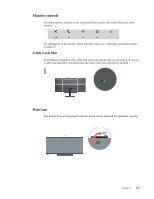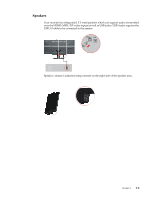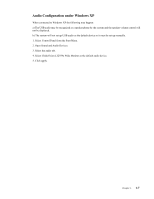Lenovo ThinkVision LT2934z 29-inch Panorama AH-IPS WLED Backlit LCD VoIP Profess - Page 6
Notice for use
 |
View all Lenovo ThinkVision LT2934z 29-inch Panorama AH-IPS WLED Backlit LCD VoIP Professional Monitor manuals
Add to My Manuals
Save this manual to your list of manuals |
Page 6 highlights
Notice for use To set up your monitor, please see the illustrations below. Note: Do not touch the monitor within the screen area. The screen area is glass and can be damaged by rough handling or excessive pressure. 1. Place the monitor screen face down on a soft flat surface. Note: The bag used to protect the monitor head in transit can be used to lay the monitor on to attach the stand 2. Align the quick release mounting bracket with the mounting point on the head and insert until it locks in place. 3. Attach the stand base by engaging the pins and rotating into position and secure with the thumb screw. Note: To install a VESA mount, please see "Wall Mounting (Optional)"on page 2-12. Chapter 1. 1-2
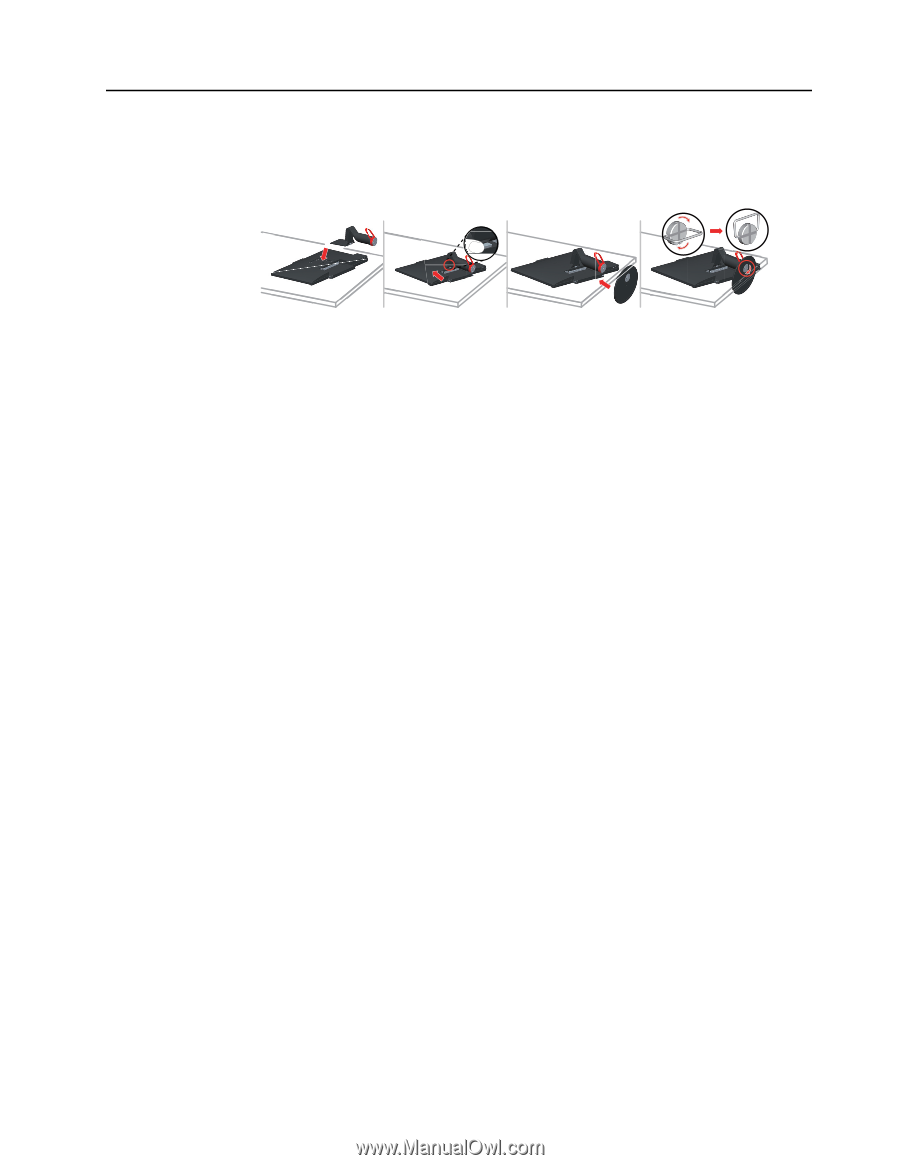
Notice for use
To set up your monitor, please see the illustrations below.
Note:
Do not touch the monitor within the screen area. The screen area is glass and can be
damaged by rough handling or excessive pressure.
1. Place the monitor screen face down on a soft flat surface.
Note
: The bag used to protect the monitor head in transit can be used to lay the monitor on to
attach the stand
2. Align the quick release mounting bracket with the mounting point on the head and insert
until it locks in place.
3.
Attach the stand base by engaging the pins and rotating into position and secure with the
thumb screw.
Note
: To install a VESA mount, please see
"Wall Mounting (Optional)"on page 2-12.
Chapter 1.
1-2