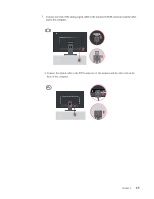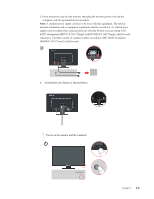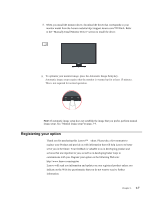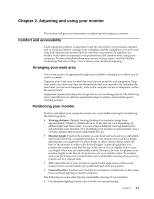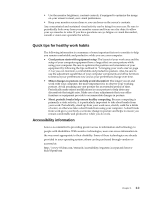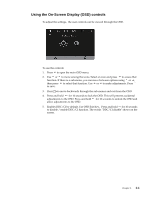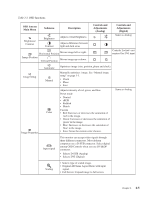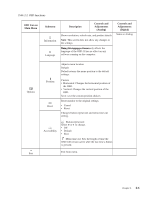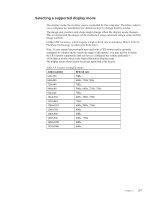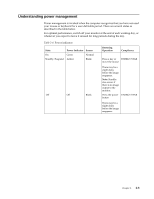Lenovo ThinkVision T2220 21.5-inch WLED Backlit LCD Monitor ThinkVision T2220 - Page 14
Adjusting your monitor image, Using the direct access controls, Control, Description
 |
View all Lenovo ThinkVision T2220 21.5-inch WLED Backlit LCD Monitor manuals
Add to My Manuals
Save this manual to your list of manuals |
Page 14 highlights
Adjusting your monitor image This section describes the control features to adjust your monitor image. Using the direct access controls The direct access controls can be used when the On Screen Display (OSD) is not displayed. Table 2-1. Direct access controls Icon Control Input Change DDC-CI Exit Image Setup Brightness Menu Description Switches the video input source. Press and hold for 10 seconds to enable or disable the DDCCI function Exit from menu Activates automatic image adjustment. Direct access to Brightness adjustment. Enter menu Chapter 2. 2-3

Adjusting your monitor image
This section describes the control features to adjust your monitor image.
Using the direct access controls
The direct access controls can be used when the On Screen Display (OSD) is not
displayed.
Table 2-1.
Direct access controls
Icon
Control
Description
Input Change
Switches the video input source.
DDC-CI
Press and hold for 10 seconds to enable or disable the DDC-
CI function
Exit
Exit from menu
Image Setup
Activates automatic image adjustment.
Brightness
Direct access to Brightness adjustment.
Menu
Enter menu
Chapter 2.
2-3