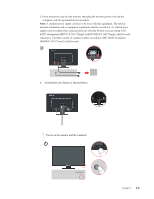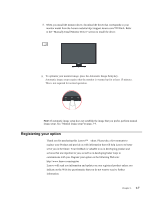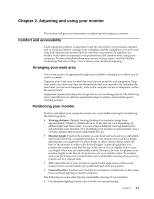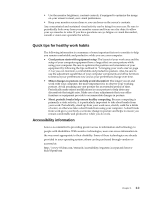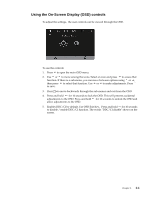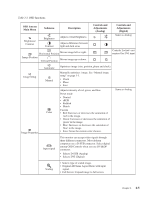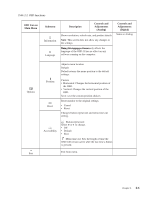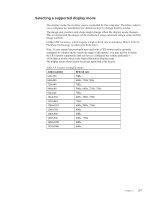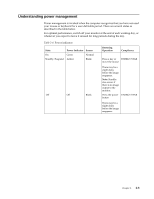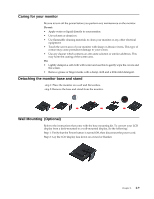Lenovo ThinkVision T2220 21.5-inch WLED Backlit LCD Monitor ThinkVision T2220 - Page 15
Using the On-Screen Display (OSD) controls, Enables DDC/CI by default. Use OSD Exit Key
 |
View all Lenovo ThinkVision T2220 21.5-inch WLED Backlit LCD Monitor manuals
Add to My Manuals
Save this manual to your list of manuals |
Page 15 highlights
Using the On-Screen Display (OSD) controls To adjust the settings, the user controls can be viewed through the OSD. To use the controls: 1. Press to open the main OSD menu. 2. Use or to move among the icons. Select an icon and press to access that function. If there is a sub-menu, you can move between options using or , then press to select that function. Use or to make adjustments. Press to save. 3. Press to move backwards through the sub-menus and exit from the OSD. 4. Press and hold for 10 seconds to lock the OSD. This will prevent accidental adjustments to the OSD. Press and hold for 10 seconds to unlock the OSD and allow adjustments to the OSD. 5. Enables DDC/CI by default. Use OSD Exit Key, Press and hold for 10 seconds to disable / enable DDC/CI function. The words "DDC/CI disable" shows on the screen. Chapter 2. 2-4