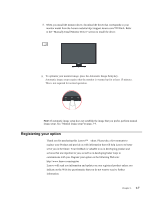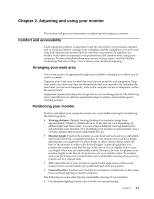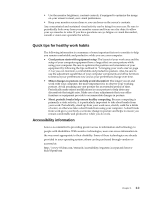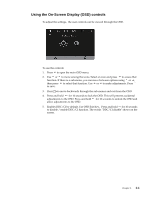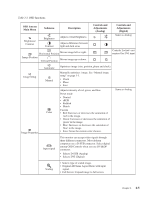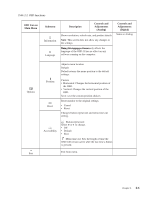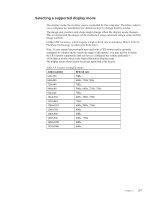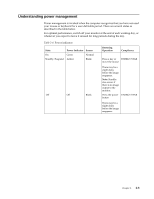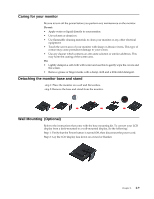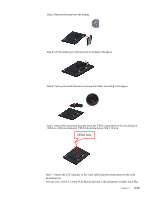Lenovo ThinkVision T2220 21.5-inch WLED Backlit LCD Monitor ThinkVision T2220 - Page 16
OSD Icon on, Main Menu, Submenu, Description, Controls and, Adjustments, Analog, Digital
 |
View all Lenovo ThinkVision T2220 21.5-inch WLED Backlit LCD Monitor manuals
Add to My Manuals
Save this manual to your list of manuals |
Page 16 highlights
Table 2-2. OSD functions OSD Icon on Main Menu Submenu Description Brightness/ Contrast Brightness Contrast Adjusts overall brightness Adjusts difference between light and dark areas Horizontal Position Moves image left or right. Image Position Vertical Position Moves image up or down. Controls and Adjustments (Analog) Controls and Adjustments (Digital) Same as Analog Controls Locked - not required for DVI input Image Setup Image Properties Automatic Manual Color Input signal Optimizes image (size, position, phase and clock). Manually optimizes image. See "Manual image setup" on page 3-3. • Clock • Phase • Save Adjusts intensity of red, green, and blue. Preset mode • Neutral • sRGB • Reddish • Bluish Custom • Red: Increases or decreases the saturation of 'red' in the image. • Green: Increases or decreases the saturation of 'green' in the image. • Blue: Increases or decreases the saturation of 'blue' in the image. • Save: Saves the custom color choices. Same as Analog This monitor can accept video signals through three different connectors. Most desktop computers use a D-SUB connector. Select digital among OSD Controls when you use DVI&DP connector. • Selects D-SUB (Analog) • Selects DVI (Digital) Scaling • Selects type of scaled image. • Original AR:Same Aspect Ratio with input signal. • Full Screen: Expand image to full screen. Chapter 2. 2-5