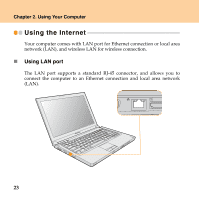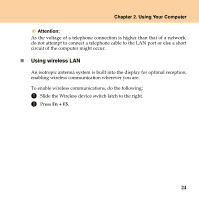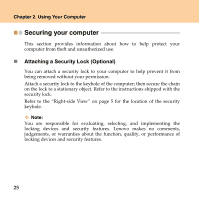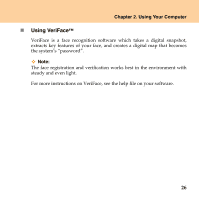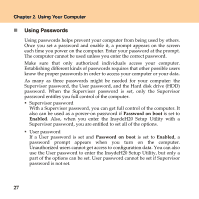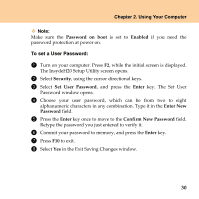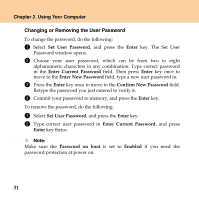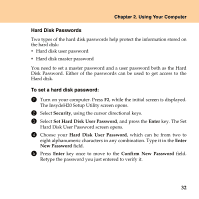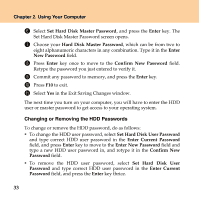Lenovo U330 U330 User Guide V1.0 - Page 37
To set a Supervisor Password, Fn + F1, Security, Enter, Enter New, Password
 |
UPC - 884942333262
View all Lenovo U330 manuals
Add to My Manuals
Save this manual to your list of manuals |
Page 37 highlights
Chapter 2. Using Your Computer ƒ Hard disk drive (HDD) passwords Once an HDD password is set, you need to enter it to get access to the hard disk. You can set the HDD password through Set Hard Disk User Password in the InsydeH20 Setup Utility. Note: If you set passwords through the InsydeH20 Setup Utility and put your computer into sleep mode by pressing Fn + F1, the following describes the behavior of the computer when you bring it out of sleep mode: ƒ You are prompted to enter the Windows log-on password rather than the User password to resume operation. ƒ If an HDD password is assigned to any hard disk drive, the hard disk drive is unlocked automatically when you resume operation. To set a Supervisor Password: Only a system administrator will be able to perform this procedure. 1 Turn on your computer. Press F2, while the initial screen is displayed. The InsydeH20 Setup Utility screen opens. 2 Select Security, using the cursor directional keys. 3 Select Set Supervisor Password, and press the Enter key. The Set Supervisor Password window opens. 4 Choose your Supervisor password, which can be from two to eight alphanumeric characters in any combination. Type it in the Enter New Password field. 28