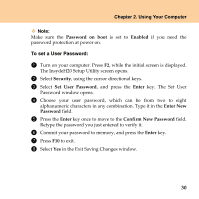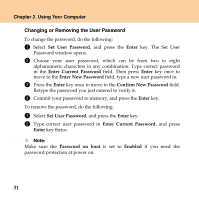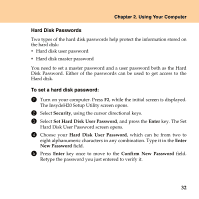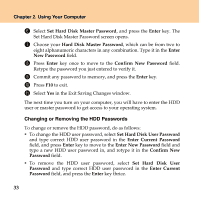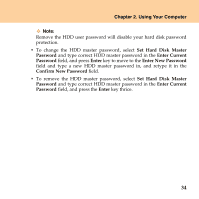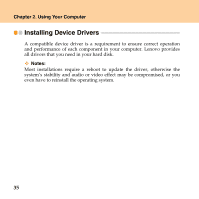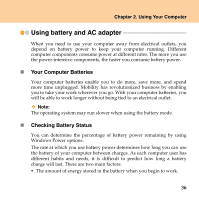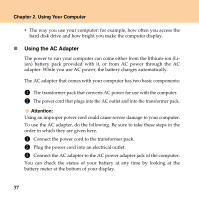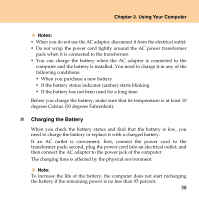Lenovo U330 U330 User Guide V1.0 - Page 42
Changing or Removing the HDD Passwords, Set Hard Disk Master Password
 |
UPC - 884942333262
View all Lenovo U330 manuals
Add to My Manuals
Save this manual to your list of manuals |
Page 42 highlights
Chapter 2. Using Your Computer 6 Select Set Hard Disk Master Password, and press the Enter key. The Set Hard Disk Master Password screen opens. 7 Choose your Hard Disk Master Password, which can be from two to eight alphanumeric characters in any combination. Type it in the Enter New Password field. 8 Press Enter key once to move to the Confirm New Password field. Retype the password you just entered to verify it. 9 Commit any password to memory, and press the Enter key. 0 Press F10 to exit. A Select Yes in the Exit Saving Changes window. The next time you turn on your computer, you will have to enter the HDD user or master password to get access to your operating system. Changing or Removing the HDD Passwords To change or remove the HDD password, do as follows: ƒ To change the HDD user password, select Set Hard Disk User Password and type correct HDD user password in the Enter Current Password field, and press Enter key to move to the Enter New Password field and type a new HDD user password in, and retype it in the Confirm New Password field. ƒ To remove the HDD user password, select Set Hard Disk User Password and type correct HDD user password in the Enter Current Password field, and press the Enter key thrice. 33