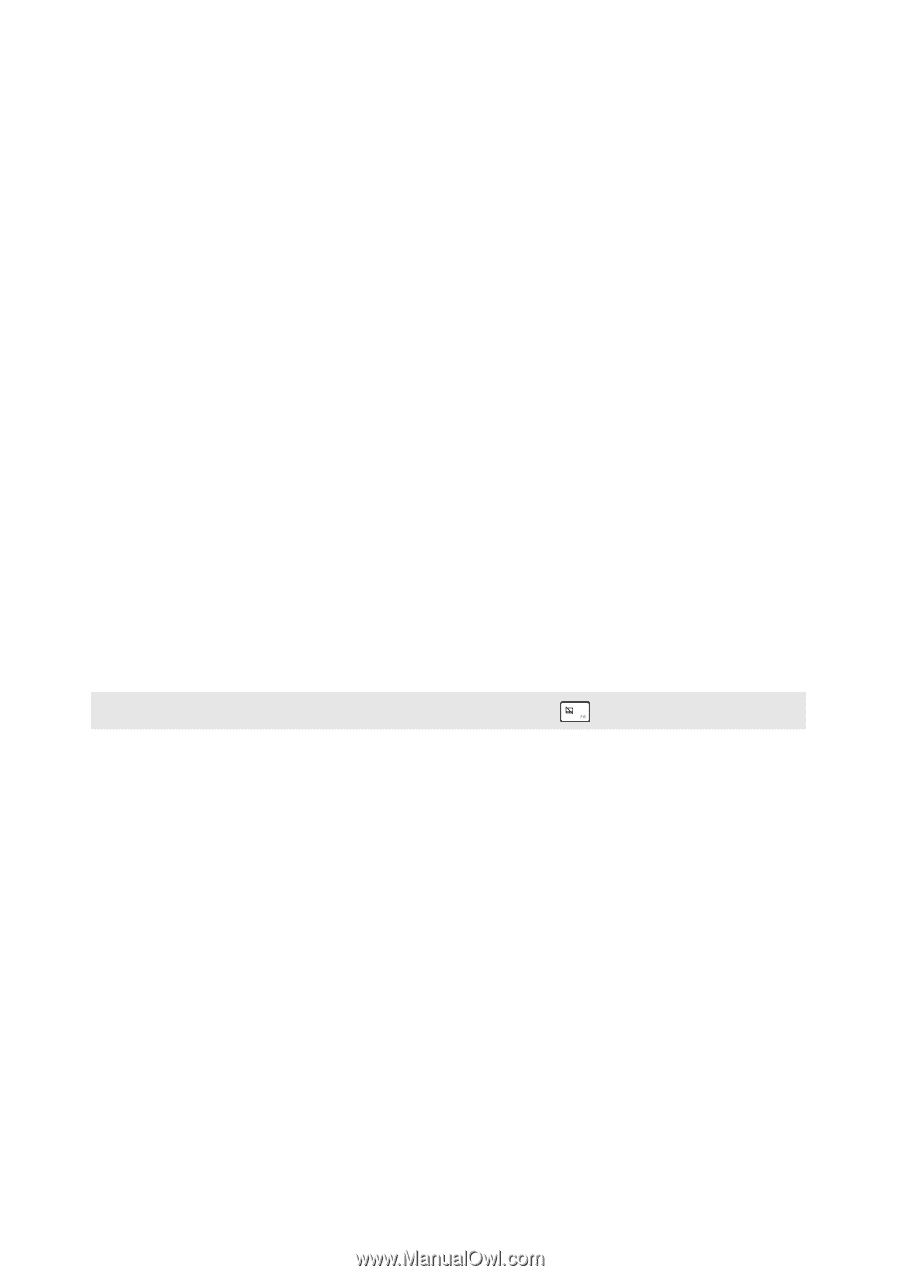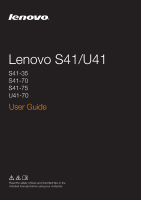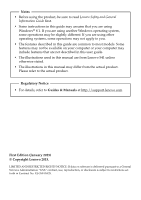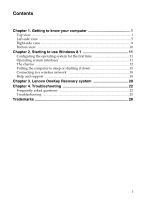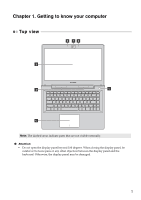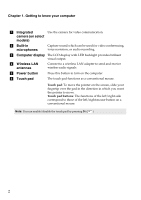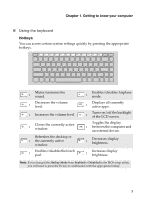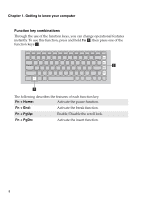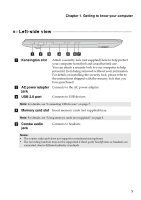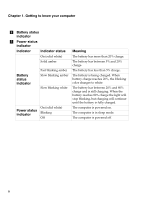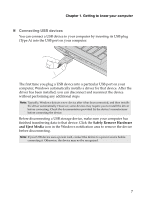Lenovo U41-70 Laptop (English) User Guide - Lenovo S41-70, U41-70 - Page 6
Wireless LAN, Power button
 |
View all Lenovo U41-70 Laptop manuals
Add to My Manuals
Save this manual to your list of manuals |
Page 6 highlights
Chapter 1. Getting to know your computer a Integrated Use the camera for video communication. camera (on select models) b Built-in microphones Capture sound which can be used for video conferencing, voice narration, or audio recording. c Computer display The LCD display with LED backlight provides brilliant visual output. d Wireless LAN antennas Connect to a wireless LAN adapter to send and receive wireless radio signals. e Power button Press this button to turn on the computer. f Touch pad The touch pad functions as a conventional mouse. Touch pad: To move the pointer on the screen, slide your fingertip over the pad in the direction in which you want the pointer to move. Touch pad buttons: The functions of the left/right side correspond to those of the left/right mouse button on a conventional mouse. Note: You can enable/disable the touch pad by pressing F6 ( ). 2