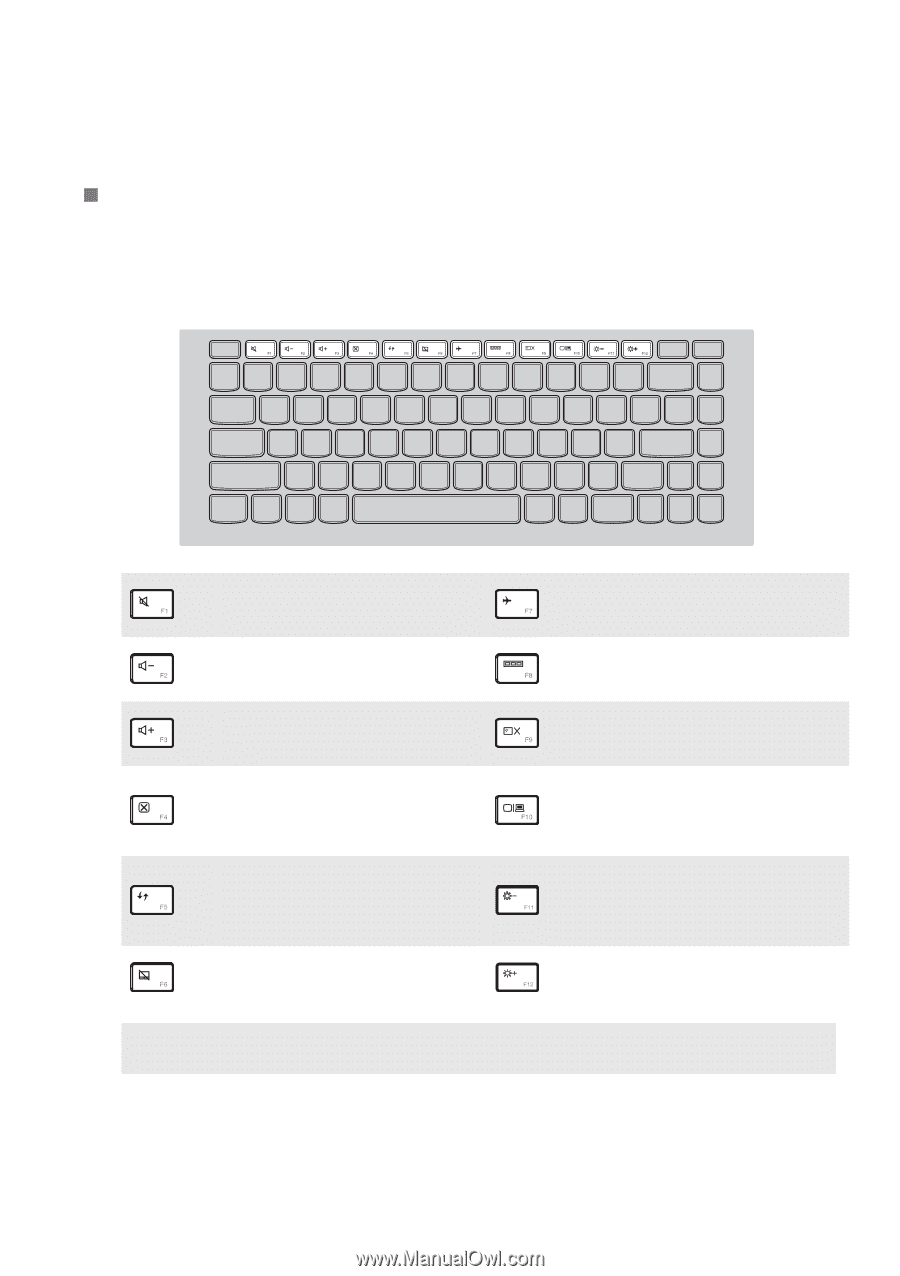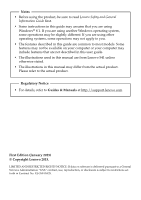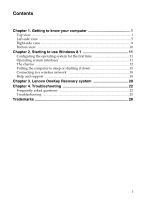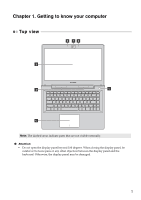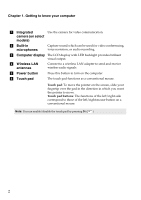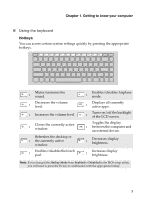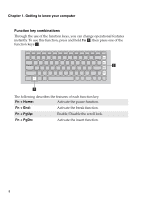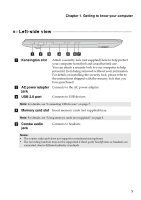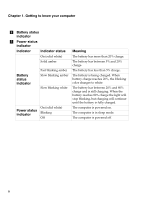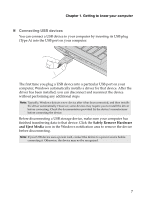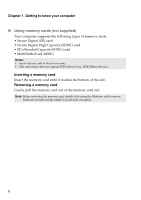Lenovo U41-70 Laptop (English) User Guide - Lenovo S41-70, U41-70 - Page 7
Using the keyboard, Hotkeys
 |
View all Lenovo U41-70 Laptop manuals
Add to My Manuals
Save this manual to your list of manuals |
Page 7 highlights
Chapter 1. Getting to know your computer „ Using the keyboard Hotkeys You can access certain system settings quickly by pressing the appropriate hotkeys. : Mutes/unmutes the sound. : Decreases the volume level. : Increases the volume level. : Closes the currently active window. Refreshes the desktop or : the currently active window. : Enables/disables the touch pad. : Enables/disables Airplane mode. : Displays all currently active apps. : Turns on/off the backlight of the LCD screen. Toggles the display : between the computer and an external device. : Decreases display brightness. : Increases display brightness. Note: If you changed the Hotkey Mode from Enabled to Disabled in the BIOS setup utility, you will need to press the Fn key in combination with the appropriate hotkey. 3